What is KineMaster and how do you use it?
Let’s take a look at how KineMaster works, how much it costs to use, and some of its main features.

Want to use KineMaster for your video projects? Learn what it is, if it includes a watermark, its main features, and more.
Today, we’ll cover:
- What is KineMaster?
- Is KineMaster good for beginners?
- Is KineMaster good for professionals?
- Is KineMaster free?
- How much does KineMaster Premium cost?
- Can you use KineMaster without a watermark?
- Are there any downsides to KineMaster?
- How do you use KineMaster?
- KineMaster’s core features
What is KineMaster?
KineMaster is a mobile video editing app, available for iOS and Android. Packed with everything from standard templates and tools to AI background removal, KineMaster’s geared toward making your mobile edit as painless as possible. We’ll discuss the upsides, downsides, and key features shortly, but first: who is KineMaster for?

Is KineMaster good for beginners?
KineMaster is a user-friendly app, which makes it great for beginners. The interface is what you’d expect from a video editing app, and it offers full-screen editing to boot — if you want to feel like you’re editing on a desktop, this is the app for you.
The timeline, tools, and effects are all clearly marked — this makes KineMaster an ideal app for those who’re dipping their toes, or haven’t tinkered with video editing in a while. It differs slightly from programs like iMovie, Clipchamp, and CapCut, but you’ll find plenty that’s familiar.
KineMaster has enough features and tools to keep beginners busy, too. You can make edits with filters, color adjustments, and more — if you feel like digging into the chewy center, you’ll find more advanced tools, too. Which brings us to…

Is KineMaster good for professionals?
Broadly, businesses don’t use KineMaster for standard content creation. More often than not, they’ll have a desktop-based program integrated into their workflow, like Adobe Premiere Pro.
However, that doesn’t mean it’s exclusively for beginners. As platforms like TikTok become more central to corporate strategy, professional creators and businesses are embracing mobile apps like CapCut. That way, they can slice up mobile videos to target the short-form, vertical video market. Take a look at KineMaster’s features further down, and see if it’s the right fit for you.
Is KineMaster free?
The KineMaster app can be downloaded and used for free. Android users can download the app from Google Play, while those with an iPad or iPhone can head to the App Store.
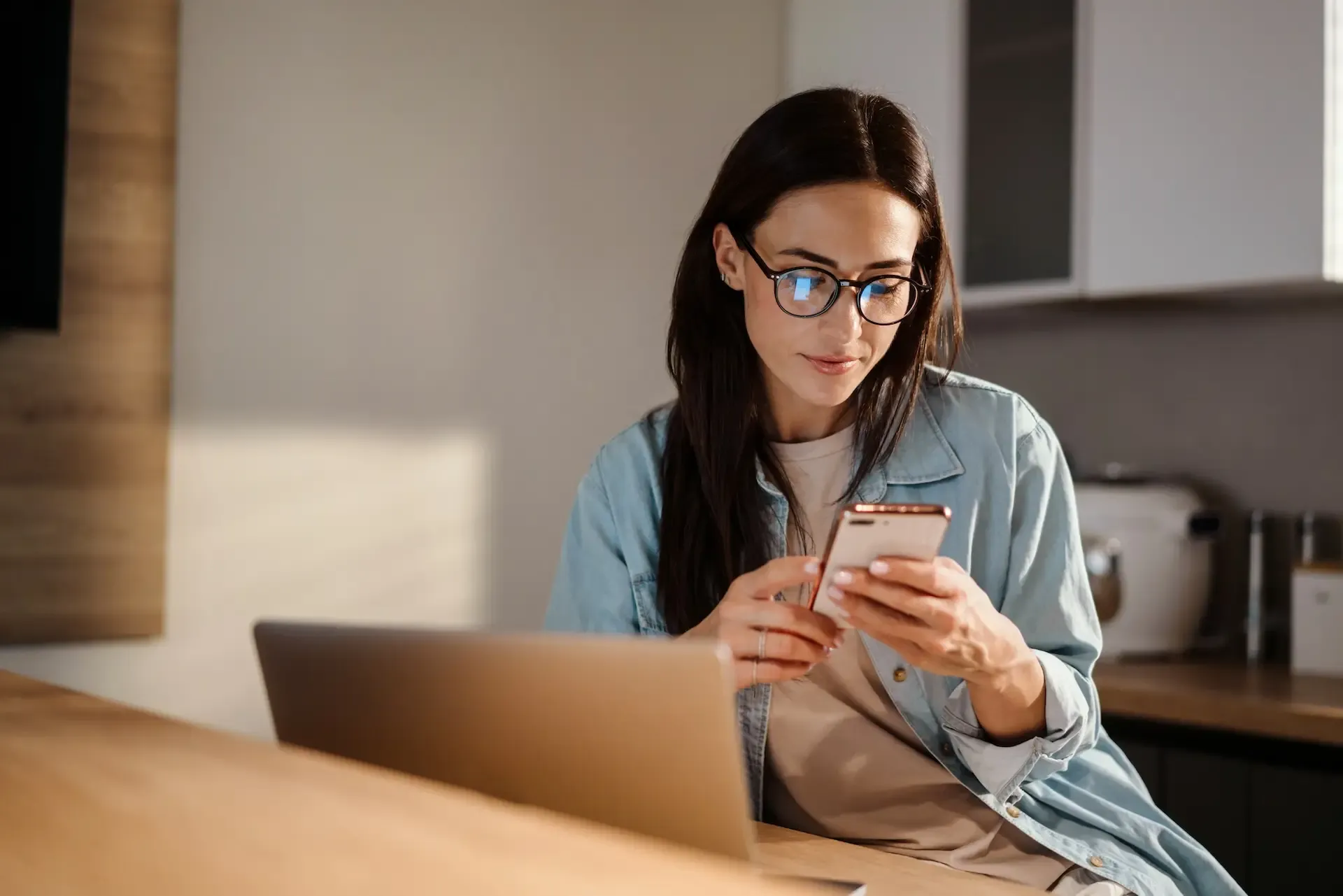
However, using the free version of KineMaster comes with its limitations. One of the main things to point out is the watermark, which will appear on any content you create — you’ll also see ads from time to time.
On top of that, the free version doesn’t include premium assets, nor does it grant you cloud storage. It’s not the end of the world, and if you’re just trying the app out, you can get a feel for it without spending a dime.
If you’re a new KineMaster user, you’ll usually be offered a free trial of the full experience. The trial is for three days, after which you’ll switch to the paid version: KineMaster Premium.
How much does KineMaster Premium cost?
KineMaster Premium gets rid of the watermark and ads, offers unlimited access to premium assets, and gives you 10 GB of cloud storage. It’s available on a monthly or yearly basis: $9.99 for the former and $49.99 for the latter.

Can you use KineMaster without a watermark?
If you subscribe to the monthly or yearly KineMaster Premium plan, your content will be free of watermarks during that period. It’s one of the main reasons people part with their cash — the cloud storage and premium effects are handy, but removing the watermark gives your content that professional sheen.
Are there any downsides to KineMaster?
KineMaster is loved by many, but no app is perfect. One of the more common — albeit minor — complaints is that you’re unable to buy outright access. Some users would rather pay a one-time fee than subscribe to KineMaster Premium.
This is worth bearing in mind, but it shouldn’t stop you from downloading KineMaster. After all, it’s free — there’s no harm in trying it.

How do you use KineMaster?
We’ll cover KineMaster’s core features in a second, but before we do that, let’s run through how to use it:
- Download and/or open KineMaster. Get yourself comfortable, crack open the iPad if you want a little more space, and get the app up and running.
- Create an account under the ‘Me’ section. This step isn’t essential, but if you’re going to use KineMaster regularly, it’ll help you store information more conveniently. You can create your account with your Apple, Google, or email credentials.
- Open a new project. You can name your video and select the aspect ratio — if you want to drill down into the nitty-gritty, there are further options here, too.
- Select your media. If you’re comfortable doing so, allow KineMaster full access to your device’s media library. This will save time if you’re importing multiple clips. To add more media to the timeline, hit the ‘Media’ button at the top of the options wheel. If you’d like to capture footage in-app, click the red shutter button in the middle of the options wheel to open your device’s camera. You can also record a voiceover directly to the app — tap the microphone button to do so.
- Place your media on the timeline as appropriate, then start editing. Tap individual clips to bring up the editing menu — trim, split, and adjust to your heart’s content.
- Add text, transitions, and effects. Some of these are housed in the same section as the editing menu, while others can be found in the ‘Layer’ section.
- Add logos and captions. These can also be found in the ‘Layer’ section. Think about things that’ll make your content more accessible, like lower thirds and captions. You can also generate auto-captions under a clip’s individual effects menu. If you’re using the free version of KineMaster, your options in steps 5–7 may be limited.
- Save your project. Play around with settings like format, resolution (up to 4K!), and bitrate — once you’re happy with it, save the video to your device. If you’re on KineMaster Premium, you can save your project to the KineCloud.
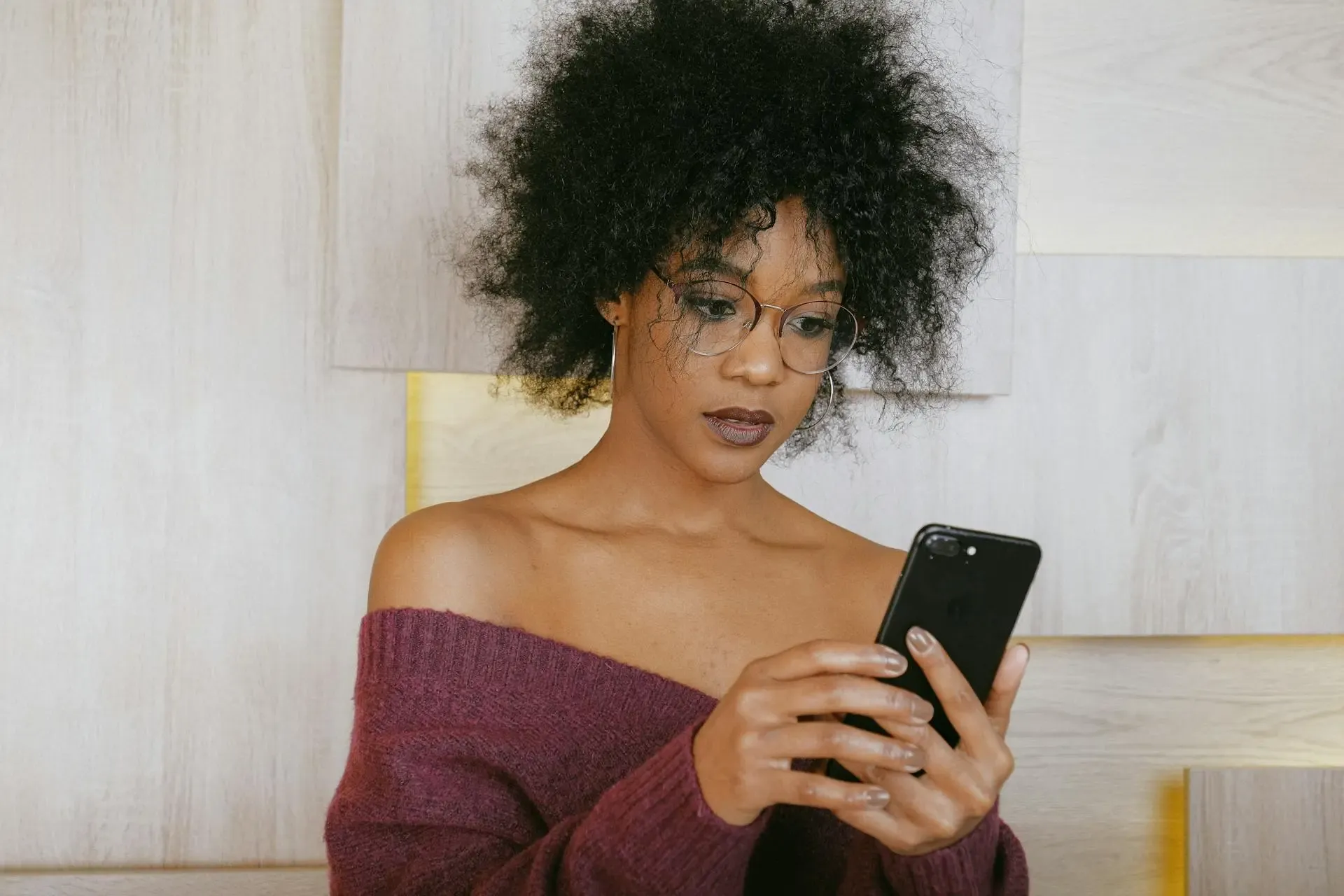
KineMaster’s core features
Now that we’ve learned what KineMaster is, how much it costs, and its pros and cons, let’s wrap up with some of its core features.
Editing tools
As we’ve mentioned throughout this post, KineMaster bundles a whole bunch of editing tools together. There’s speed adjustment, panning and zooming, noise reduction, keyframing, and more.
If you’re after a chroma key-style cover-up, you can use the ‘Magic Remover’ tool. This does a job similar to green screen, removing your footage’s background. From there, you can select the ‘Background’ or ‘Clip Graphics’ tool.
Transitions
Even if you’re using the free version of KineMaster, you still have access to a healthy amount of transitions. They’re neatly packaged into different categories, including 3D transitions, fun transitions, classic transitions, and more.
Templates
One of KineMaster’s coolest features is its buzzy homepage. It’s bursting with trending templates, recommended filters, first uploads from the KineMaster community, and popular hashtags. If you have a KineMaster account, you can create and publish your templates for others to use.

For both transitions and templates, there’s plenty more available in KineMaster’s built-in Asset Store — a surprising amount are available for free, too. If you see a golden crown next to the template or transition, that means it’s only accessible with a KineMaster Premium subscription.
Full-screen timeline
We mentioned this before, but it’s worth singing its praises again: KineMaster’s full-screen editing timeline rocks. Mobile video editing can get tricky, but this aspect gives the app a well-rounded feel. You won’t be able to replicate the desktop editing experience, but to say this is as good as it is while remaining free to use…we’re into it.
So, that’s an overview of KineMaster. It’s a user-friendly mobile app built for mobile users, rather than being retrofitted. Even if your team uses an established video editing software, why not try KineMaster for your mobile content?
Once you’ve created your visuals, it’s time to nail the soundtrack. No need to waste time with complicated licensing deals or unexpected fees, though — use Epidemic Sound and find the perfect soundtrack every time.
Our catalog is high-quality, affordable, and safe. An Epidemic Sound subscription goes beyond royalty-free music, removing the headache of licensing and freeing you up to do what you do best. You can enjoy the safety of our license hand-in-hand with our massive catalog of 40,000 tracks, covering just about every genre you can think of. You’ll also gain unlimited access to our advanced search functions — finding the right sound’s never been easier.
It’s better than royalty-free. It’s worry-free. Get started with Epidemic Sound below.

Are you a filmmaker? We've got you covered with background music for videos, including:
Take your video editing to the next level with our massive catalog of music for filmmakers.

