How to do a voiceover on TikTok
Ever wondered how to do a voiceover on TikTok? We’ll run through text-to-speech, how to change voiceover, and more.

TikTok voiceovers can spice up your content and give viewers something extra to enjoy. But what exactly are TikTok voiceovers, how easy are they to use, and what are the different kinds?
We'll cover:
- What is a TikTok voiceover?
- Is it easy to add voiceovers to TikTok videos?
- How to find the Voiceover tool on TikTok
- How to do a voiceover on TikTok
- Your guide to voiceovers on TikTok: the extra bits
What is a TikTok voiceover?
Voiceover is one of TikTok’s most popular tools. In a nutshell, it lets content creators personalize their TikToks by dropping extra recorded audio on top of their video’s original sounds. It can be used to describe the action happening within a video, to voice an opinion, to jump on a TikTok trend, or even just for comedic effect.
For example, a TikTok voiceover would be super useful in a how-to DIY video, or a workout regime. It could be equally effective in a video where someone pranks their friend, too – think of it as the voice narrating a story, and you’ll get the idea.

Is it easy to add voiceovers to TikTok videos?
You’ll be glad to know that TikTok voiceovers only require a few steps. In fact, unless you’re going for something complex and fancy, you can add TikTok voiceovers in-app. Professional TikTok creators do most of their work this way, so we think you’ll probably be able to find what you need!
How to find the Voiceover tool on TikTok
The main tool you need to do a TikTok voiceover is handily called ‘Voiceover.’ Here’s how to access it:
- Open your TikTok mobile app.
- Click the ‘+’ icon at the bottom of the screen to create a new video.
- Film your content, or upload a video from your phone.
- Add any necessary effects like filters, Q&A, and more, then hit the red check mark.
- Expand the editing menu on the left-hand side, then click on the option that looks like a small microphone. That’s the ‘Voiceover’ tab – in some territories, it’s called ‘Audio Effects.’

How to do a voiceover on TikTok
So, you’re in the Voiceover tab. How do you actually record your voiceover?
- Your video will appear at the top, with an editing timeline underneath. Drag the white marker to where you’d like your voiceover to start.
- When you’re happy with the placement, tap or long-press the ‘Record’ button in the bottom-left to start recording your TikTok voiceover.
- Release or tap the button again to finish the recording.
- Review your voiceover by hitting the ‘Play’ button on your video. If you don’t like it, you can press the ‘X’ button next to the Record button, which will remove your voiceover so you can try again.
- To record multiple voiceovers on TikTok, drag the marker to another part of the timeline and repeat the process. You can’t record a voiceover over another voiceover, nor can you delete just one. If you record two and don’t like the second one, the ‘X’ button will get rid of both.
- To mute the original sound in your TikTok, tap the ‘Replace original sound with recording’ button at the bottom. This means the only sound in your TikTok will be the voiceover. However, you can still add music in-app by clicking the ‘Add sound’ option.
- Review your voiceover, hit ‘Next,’ add your description, relevant tags, and so on, then post your video.

Your guide to voiceovers on TikTok: the extra bits
So, you’ve just done a TikTok voice-over. But how do you do the famous Siri voiceover? Can you change your voiceover effects? Let’s take a look.
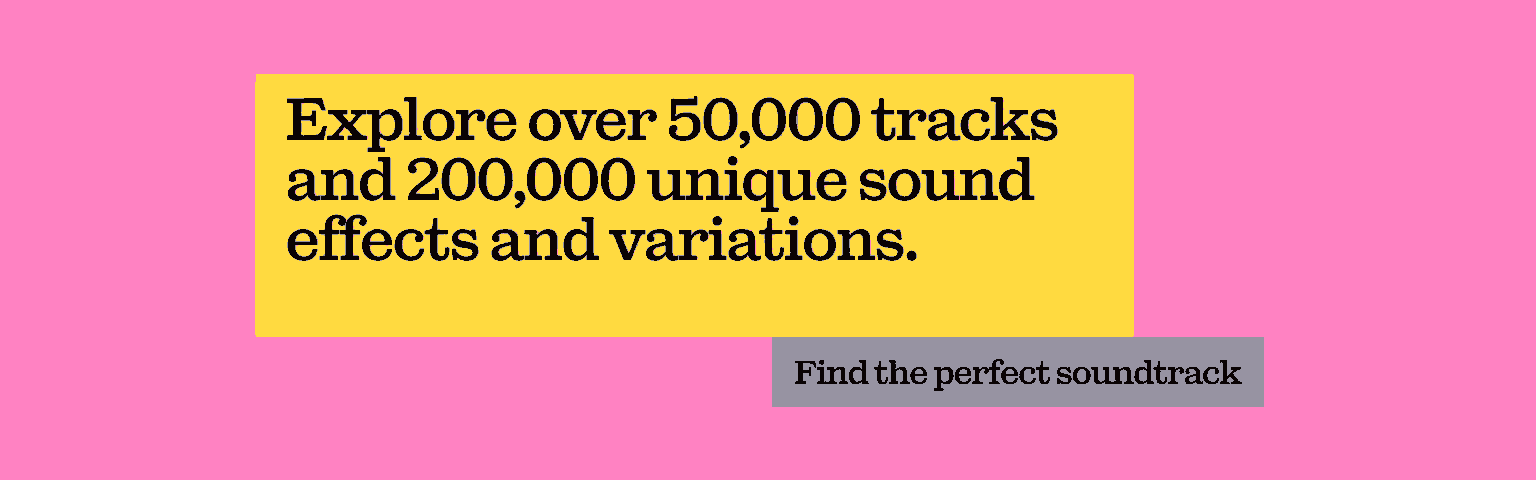
How to change your voiceover on TikTok
If you want to add a specific voiceover effect on TikTok, you can do that in-app. When you’re recording your voiceover, there should be a collection of effects on the right-hand side. Scroll through, click, then preview them in your content. You can choose anything from ‘Giant’ and ‘Jessie’ to ‘Megaphone’ and the famous ‘Robot’ voiceover.
These effects are usually added to TikTok voiceovers for laughs, but it completely depends on the vibe you’re going for and what’s actually going on in your original content. Experiment and have fun with it!
How to do a voice-to-text voiceover on TikTok
This is also known as the ‘Siri’ voice: the formal, slightly robotic voiceover that’s often used in DIY tutorials, cooking videos, workouts, makeup hacks, and more. Again, this can be used to contrast with something wild to get a laugh from your viewers, but it can be a genuinely useful tool if you play it straight. Let’s look at how you can add voice-over-text to TikTok videos:
- Add your TikTok captions. For a step-by-step guide on how to do this, check out our article on TikTok captions.
- Tap your TikTok captions. The ‘Text-to-speech’ option should appear. Give that a click.
- The voice-to-text voiceover should play in the preview. Repeat these steps to add more voice-to-text voiceovers, and play around with the ‘Set duration’ option if you’re lining up multiple voiceovers. Otherwise, they’ll run over each other.

How to add more voiceover effects on TikTok
If you want to add voiceover effects that you just can’t find on TikTok, don’t sweat it. Consider using a video editing app or software, or a dedicated audio editing program like Adobe Audition, to manipulate your voiceover. Then, once you’re done, upload your content to TikTok from your device, and your pre-edited voiceover will be ready to go.
So, there we have it. How to do a TikTok voiceover, either in-app or in a third-party software. Speaking of: if you’re editing outside of TikTok’s walls, why not go the whole hog and nail the soundtrack? After all, bad music kills good video.
Our catalog is high-quality, affordable, and safe. An Epidemic Sound subscription goes beyond royalty-free music, removing the headache of licensing and freeing you up to do what you do best. You can enjoy the safety of our license hand-in-hand with our massive catalog of 50,000 tracks, covering just about every genre you can think of. You’ll also gain unlimited access to our advanced search functions — finding the right sound’s never been easier.
It’s better than royalty-free. It’s worry-free. Get started with Epidemic Sound below.

Are you a TikToker? Check out our Epidemic Sound for TikTok page to learn all about the relationship between Epidemic Sound and TikTok.
Related posts:

