How to speed up video: iMovie, After Effects, TikTok, and more
Want to know how to make videos faster? Learn how to speed up a video on iPhone, After Effects, TikTok, Instagram and more.

Speeding up video is a popular editing technique. Today, we’ll walk you through the basics of making video faster, and how to increase video speed with different programs like iMovie, CapCut, Instagram Reels, and more.
We'll cover:
- How to speed up video...and why
- How to speed up video without changing pitch
- How to speed up video on iPhone with iMovie
- How to speed up video in After Effects
- How to speed up video on TikTok
- How to speed up video on YouTube Shorts
- How to speed up video on Instagram Reels
- How to speed up video on CapCut
- How to speed up video on Splice
How to speed up video…and why
So, you’ve shot some lovely footage. You’ve edited it beautifully. It looks like it should win several awards that already exist, and a couple that don’t. Why would you ruin it by making it super fast?
Well, sped-up content has become something of a trend on TikTok, among other platforms. In fact, hyper-fast tracks on TikTok have resulted in a new genre – it’s called nightcore, in case you were wondering. It’s gotten so big that artists are releasing official, sped-up remixes of their tracks to capitalize on the hype. Sure, it’s unusual, but the #spedupsounds hashtag on TikTok has billions of views. That many people can’t be wrong!
Let’s look at one of the most important aspects of speeding up video: how to do so without changing the pitch.

How to speed up video without changing pitch
One of the main issues – or upsides, depending on how much you enjoy the work of Alvin & the Chipmunks – of speeding up video is the sound. If you speed something up, the dialogue, music, and so on will get faster too, and the pitch will increase.
That’s to do with how sound is created. The noise you hear is the result of air vibrating. If your speech is fast-forwarding to double the speed, then you’ll receive twice the amount of vibrations. This alters the pitch, making it higher.
However, most modern video editing software and apps come packaged with pitch-correction tools. These allow you to alter the speed of a video while smoothing out the audio and making it sound like things are happening at a regular pitch – just really quickly. We’ll highlight these options throughout the article.
Before we discuss the ins and outs of how to make videos faster with a bunch of different software and platforms, let’s slow down. What else do you need to make your content shine? Great music.
We’ve got you covered there. Our catalog of more than 50,000 tracks has everything you could think of, from polka to acid jazz, heavy metal to Schlager, and future bass to modern hymns. Check it out below.
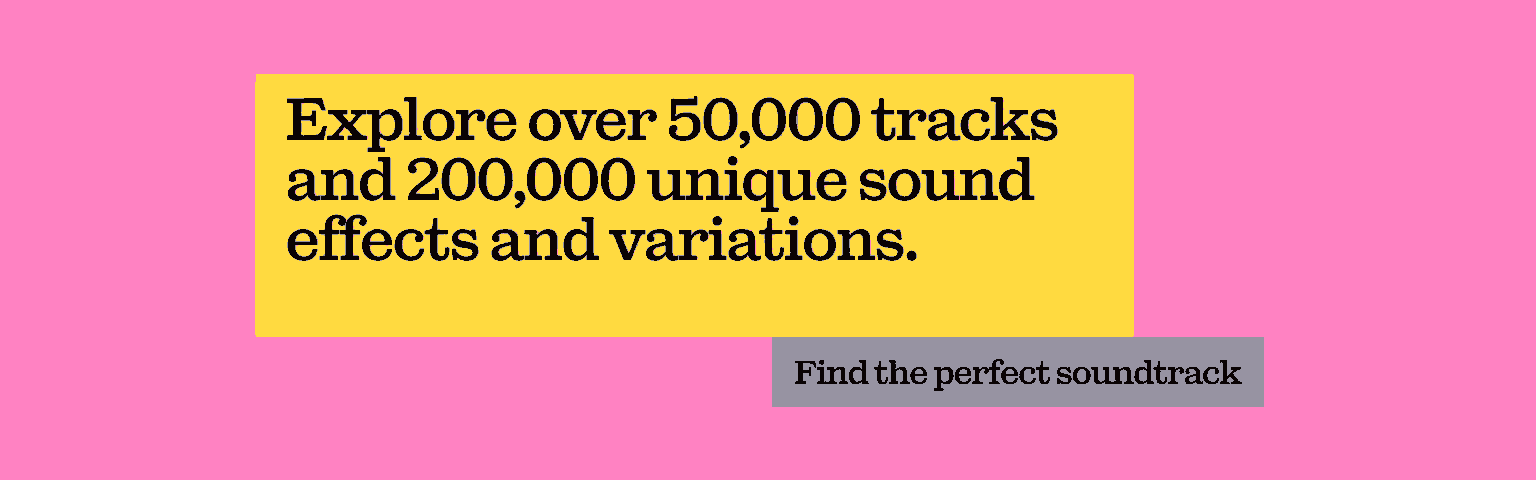
How to speed up video on iPhone with iMovie
So. You’re editing video on your iPhone. You’ve done your thing on iMovie and want to speed up some footage. Here’s how to make videos ‘fast-motion’ in iMovie:
- Open the project you're editing in the iMovie app, then tap the appropriate video clip on the timeline.
- The ‘Speed’ button will appear, which looks like an analog clock. A yellow bar will appear underneath the clip, with two handles at each side indicating range.
- Create a range within the clip by dragging and repositioning the handles. The space between the two handles indicates the section of the video that you’ll speed up.
- In the inspector, drag the slider to the right-hand side to increase the clip’s speed. The speed should be shown on the clip as you dial it up – for example, once it gets twice as fast, it’ll say ‘2X.’
- If you want to speed up a different section of the clip, click it to create a new range border. Set it up like you’ve done with the first one – it’s the same process. Each range you create will be marked by a vertical white line at the bottom of the clip, to make things extra clear.
- Once you’re done, click outside the inspector. This will save all your changes. If you want to reset your edits, hit the ‘Reset’ option in the inspector.
You needn’t worry about the pitch of your audio, either. iMovie automatically preserves the pitch when you alter the speed.

How to speed up video in After Effects
Let’s say you’ve been knocking around the Adobe block. Here’s how to make videos faster in After Effects:
- Open the project you want to edit in After Effects, then right-click on your desired video clip. Find the ‘Time’ option, then make your way to ‘Enable Time Remapping.’
- This creates two keyframes in your video clip: one at the start and another at the end. Drag the keyframes closer to one another to speed the video up.
- If you’ve made it too fast, drag the keyframes further apart to lower the pace. You can click the ‘Graph Editor’ button to see the precise new speed of your video, if you have a certain speed in mind.
If you want to keep the pitch consistent with the original audio, check the ‘Maintain Audio Pitch’ box in the clip speed/duration section.

How to speed up video on TikTok
Here’s the main culprit: TikTok. With all those lightning-fast nightcore tracks going viral on the platform, it only seems right to speed up a video on TikTok every now and again. Here’s how you do it:
- Open your TikTok mobile app and create a new video, pressing the ‘+’ button at the bottom of the screen.
- You’ll find several options on the right-hand side of the screen. One is in the shape of a clock, handily called ‘Speed’. Give that a click.
- Select your desired speed (up to 3X, if you’re brave,) and start recording your content.
If you’d rather speed up a pre-recorded clip on TikTok, then you’d upload the clip as usual, then click the ‘Edit’ option on the right, with the little scissors symbol. Click the second ‘Edit’ button, which appears below your clip, then the ‘Speed’ option. You can ramp things up to 10X the speed!
Unfortunately, pitch preservation goes out of the window on TikTok. If you want to increase video speed without the pitch sliding up the scale, you’re better off speeding the footage up in something like After Effects or iMovie, then uploading it to TikTok afterward.

How to speed up video on YouTube Shorts
The main YouTube platform doesn’t have speed-alteration options, as it’s mainly used for uploading. However, YouTube Shorts does. Let’s take a look at how:
- Open your YouTube mobile app, then click the ‘+’ icon at the bottom of the screen.
- Click ‘Create a Short,’ and tap the ‘Speed’ option in the top right of the screen. Just like TikTok, you can crank it up to 3X.
- Shoot your content as usual. Again, like TikTok, you’re best off uploading a pre-edited video if you want the pitch to sound regular.
How to speed up video on Instagram Reels
Instagram Reels still provides hot slices of content, but how do you create sped-up video? Let’s take a look:
- Open your Instagram mobile app and tap the ‘+’ button at the bottom. Flick the option from ‘POST’ to ‘REEL.’
- Click the ‘Speed’ option on the left-hand side, then find the speed you want. Instagram Reels allows up to 4X speed. Then, shoot your content.
- If you want to speed up an existing video, swipe up instead of following the previous step. This brings up your phone’s gallery. Select your video, then adjust the speed on the left-hand side.
Speeding up an Instagram Reel will mess up your pitch, though. If that’s an issue, speed your content up in a third-party app before uploading to Instagram.

How to speed up video on CapCut
CapCut is a popular video editing app for mobile, which people often use when working on more complex edits for TikTok and Instagram. Here’s how to speed up video on CapCut:
- Open your CapCut mobile app and select the video you’d like to edit. Click on the clip as it appears on the project timeline, then select the ‘Speed’ option below.
- Click the ‘Normal’ option, then drag the circle to your desired speed. You can go wild here – 100X speed!
If you want to preserve the original pitch, uncheck the ‘Pitch’ option. CapCut will do this up to 4.9X speed – anything faster than that, and you’re at the mercy of pitch-shifting.
How to speed up video on Splice
Splice is another mobile editing app. Unlike CapCut, it costs money to use, but you can snag a seven-day free trial if you want to try it out. Here’s how to speed up video in Splice:
- Open the Splice mobile app and import your video clip. Click on the video in the timeline, then go to the ‘Speed’ button at the bottom.
- Drag the speed marker up or down, depending on how fast you want the clip to be. You can go up to 10X with Splice, and if you click ‘Speed Effects,’ you can add extra details like ‘Ease In’ fades and multiple speed points.
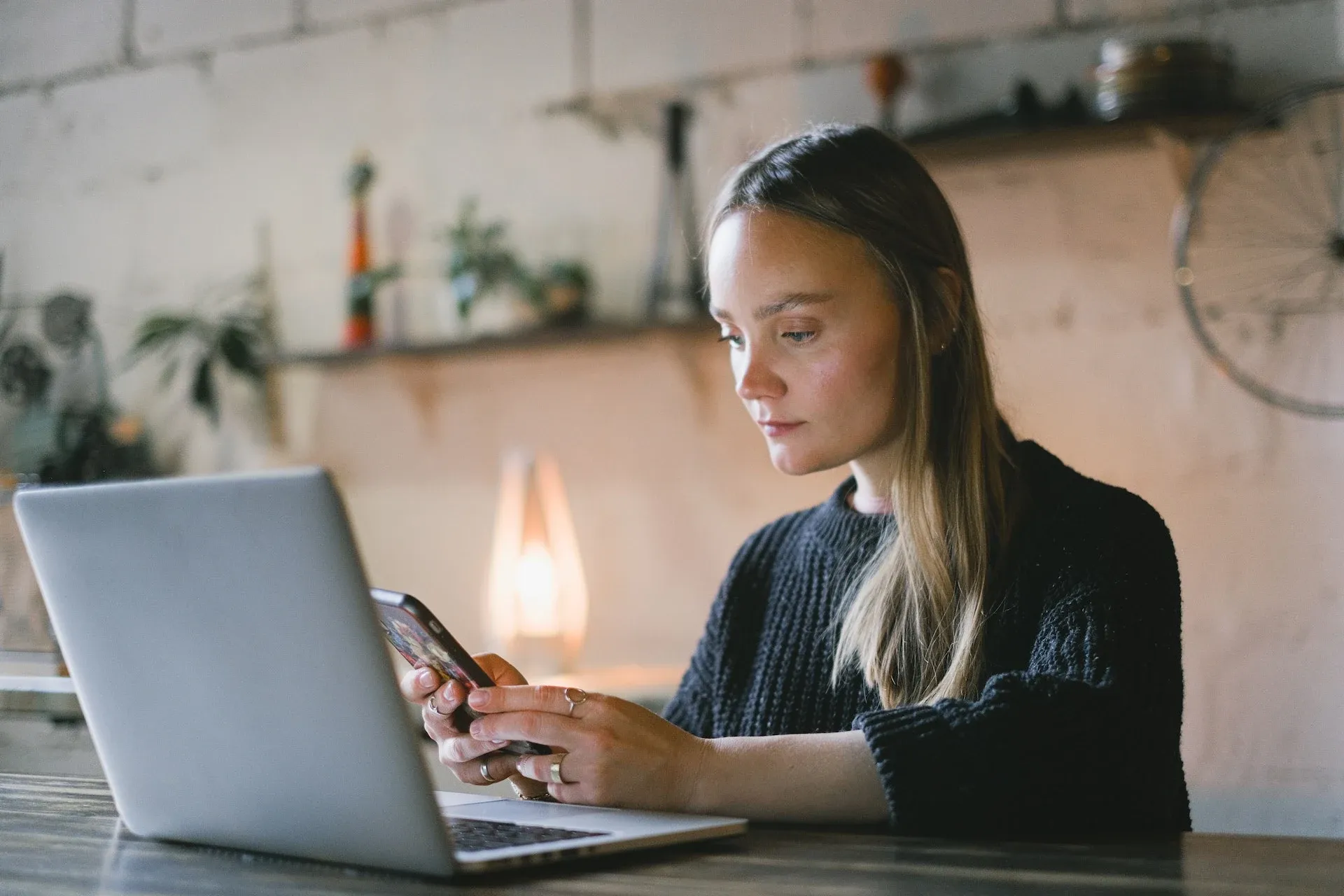
Increasing the speed in Splice does alter the pitch, so if that’s not what you’re after, it might be worth using another app.
Now that you know how to increase video speed on more apps and platforms than you can shake a stick at, it’s time to find the perfect soundtrack.
Our catalog is high-quality, affordable, and safe. An Epidemic Sound subscription goes beyond royalty-free music, removing the headache of licensing and freeing you up to do what you do best. You can enjoy the safety of our license hand-in-hand with our massive catalog of 50,000 tracks, covering just about every genre you can think of. You’ll also gain unlimited access to our advanced search functions — finding the right sound’s never been easier.
It’s better than royalty-free. It’s worry-free. Get started with Epidemic Sound below.

Related posts:

