Learn how to edit videos on your iPhone: The basics
Apple’s iPhone has become extremely popular for shooting, editing, and posting videos without third-party apps. Get the essentials here.

Apple’s mobile devices have become go-to choices for quick, easy, and smooth footage. As a creator, you can easily shoot, edit, and post professional-looking content on your iPhone. We'll discuss the essentials today.
How do I edit videos on my iPhone for free?
You can actually edit videos on your iPhone for free, with no third-party apps. Once you’ve filmed some content in the Camera app – or downloaded your content from another device to your iPhone – then you’re halfway there.
Do iPhones have a video editor?
Yep! Your iPhone has video-editing tools built-in, so you don’t even need to download any third-party or Apple-owned apps to get down to business. Just boot up the Photos app, click the video you’d like to edit, then hit that magic ‘Edit’ button in the top-right corner.
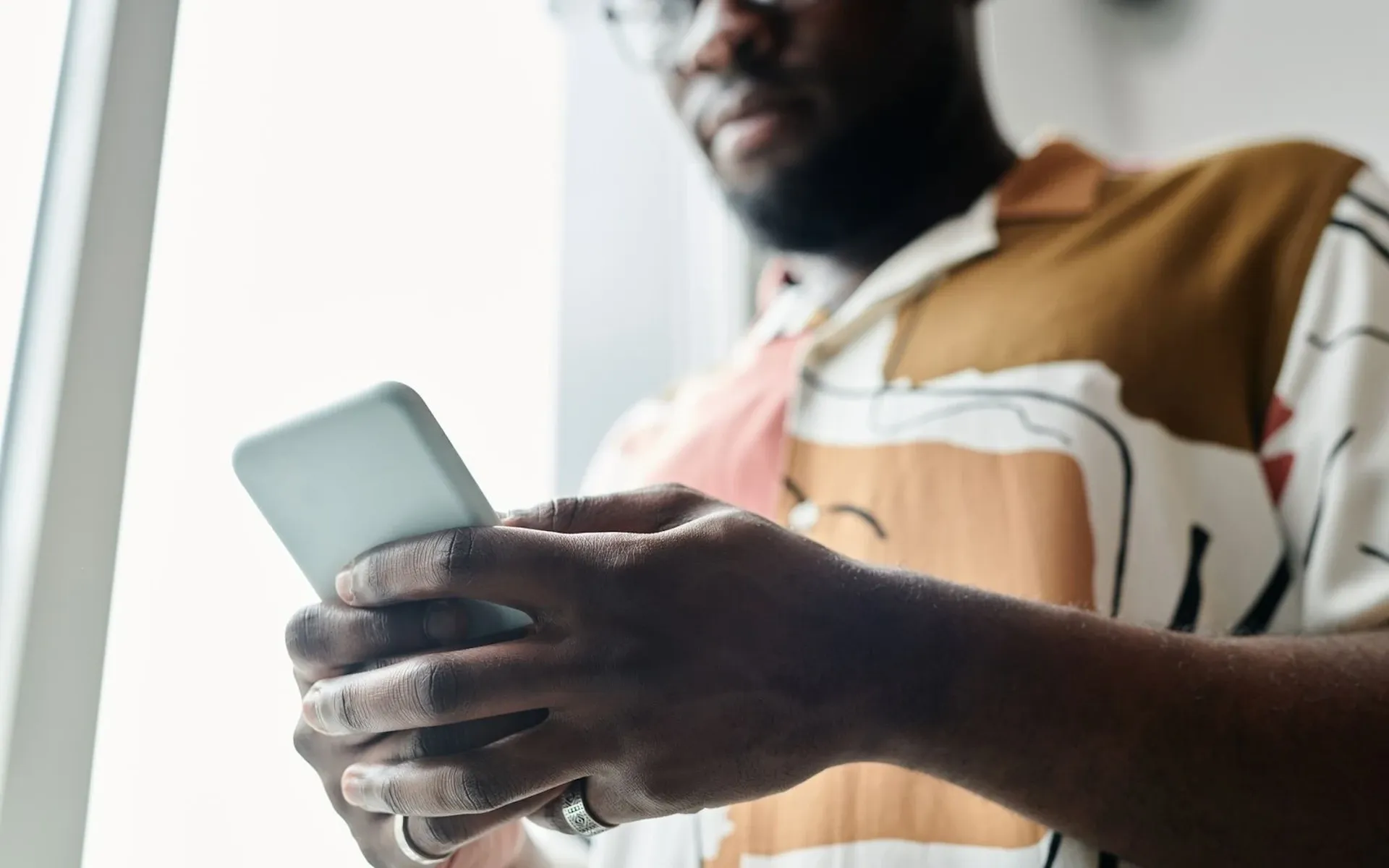
How do you cut and edit videos on an iPhone?
If you want to edit videos on an iPhone directly, you can access editing mode by following the above instructions. From there, you can:
- Cut the footage up. This is handy if you want to start or end the clip at a different timestamp than the original footage. This trimming tool is accessible on the far-left at the bottom of the screen, where you just click the icon that looks like a video camera. You can also mute the video at this stage – simply tap the speaker button in the top-left of the screen.
- Use color grading to add or reduce dynamics within your visuals. You can do this by tapping the icon next to the video sign – it looks like a stopwatch. Here, you can play around with exposure, highlights, shadows, contrast, brightness, black point, saturation, vibrancy, warmth, tint, sharpness, definition, noise reduction, and vignette options. That was a mouthful.
- Select a filter. If you want to edit videos on an iPhone with a certain vibe in mind, the preset filters are worth investigating. You can get your hands on those by clicking the icon that looks like three overlapping circles, which sits to the right of the color grading button. You can choose from preset filters like Noir, Silvertone, Dramatic Warm, Vivid, and more to nail a certain aesthetic with one quick click.
- Use the extra tools to finalize your edit. The buttons directly underneath your footage allow you to straighten the video, or tilt it horizontally and vertically. In the top-left, you can view your image through a ‘mirror,’ or rotate it. Finally, in the top-right, you can fiddle with the aspect ratio. For example, suppose you want to edit videos on an iPhone for Instagram. In that case, you’d be best going with the 9:16 aspect ratio – that’s because it’s the ideal size for Instagram videos, Stories, and Reels. You can get in on all this action by clicking the icon to the right of the filter sign, which looks like the square ‘crop’ icon.

What is the best video editing app for iPhone?
The iPhone’s basic editing capabilities are great for a quick fix. However, if you want something more substantial – something that can add music, extra effects, and all the other bells and whistles – then you need to look into using other apps.
Thankfully, Apple offers a handy tool for anyone looking to edit videos on an iPhone: iMovie. You can download it straight from the App Store – for free! – and get going quicker than someone screaming, ‘Here’s how to edit videos on an iPhone!’ loudly in your ear.
We included iMovie in our best video editing apps and software, because it’s a dream to use. As with all Apple software, it’s user-friendly, compatible with your other Apple devices, and packs a host of features you’d not even thought about. If you want to edit videos on an iPhone within the Apple ecosystem, it’s worth downloading iMovie and spending an afternoon getting to grips with it.
iMovie has its own music catalog, but it’s pretty limited. If you want access to 40,000 high-quality tracks and 90,000 sound effects, why not check us out?
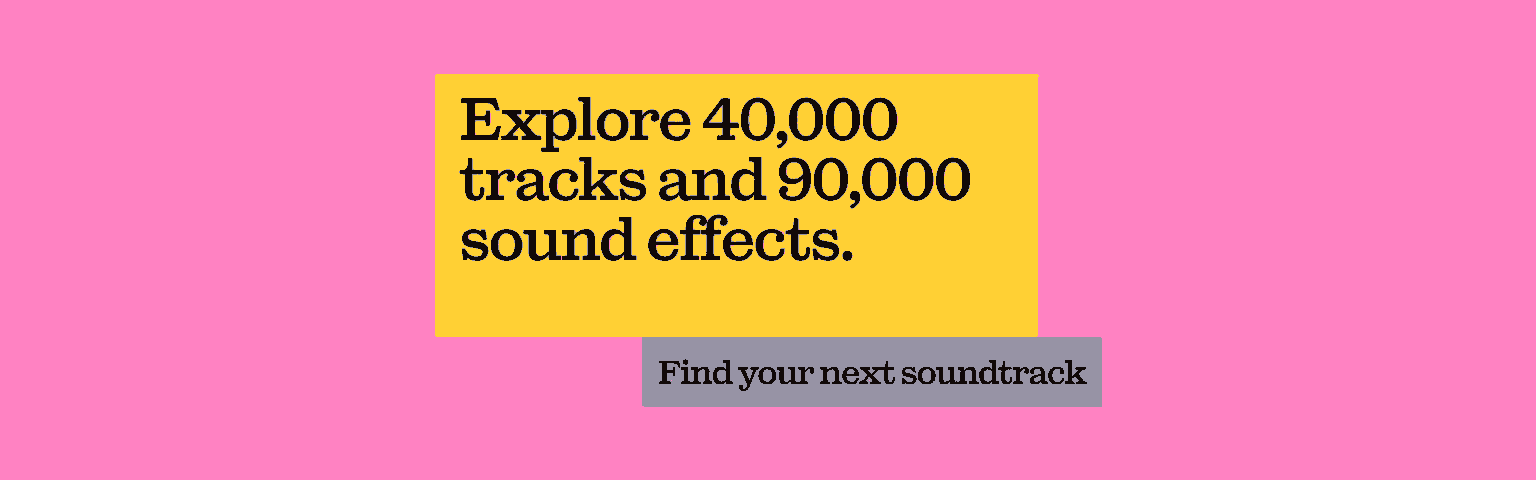
How to edit videos on iPhone for Instagram
If you’re looking to edit videos on an iPhone for Instagram, there are more tools you can use than just iMovie:
- Filmr lets you upload directly to Instagram
- Splice is perfect for editing video for Instagram on your iPhone, as it comes with preset aspect ratios for Stories, Reels, and video posts
- Meanwhile, Quik even lets you play around with footage taken from your GoPro
- Alight Motion offers a bunch of video editing and animagtion options for mobile users
Tons of apps can help you edit Instagram videos like a boss, both on your iPhone and desktop. Do your research, try some out, and if you’re dipping your toe into paid-for options, see if you can snag a free trial before committing to anything.
How to edit videos on iPhone for YouTube
If you want to edit videos on an iPhone that are optimized for YouTube, you could do much worse than Adobe Premiere Rush. It’s a mobile-optimized smaller sibling to Adobe’s Premiere Pro, which is the go-to for people editing video on a computer. You can still use Rush on your desktop, but it works on your iPhone, too.
With Premiere Rush, you can:
- Shoot, edit, and share footage directly from the app
- Adjust speed
- Add extra audio
- Customize titles
- Tailor transitions
- Choose between manual or preset color correction
You can get the Premiere Rush Starter kit for free, which offers limited effects, stock music, and customizable animated titles. However, you can go the whole hog and snap up the Creative Cloud Express edition for $9.99 per month – this lets you flip-flop between mobile and desktop, use 100GB of Cloud storage, access a host of premium features, and more. Read more about Adobe Premiere Rush here.

So, there you have it. That’s how to edit videos on an iPhone. You can do it with the bare-bones tech within the Photos app, step your game up with iMovie, or venture into non-Apple waters with programs like Filmr, Splice, Quik, and Premiere Rush.
If you want the same creative freedom with music as you do with the footage, don’t let lousy tunes or weird licensing agreements hold you back. Epidemic Sound’s got you covered.
Our catalog is high-quality, affordable, and safe. An Epidemic Sound subscription goes beyond royalty-free music, removing the headache of licensing and freeing you up to do what you do best. You can enjoy the safety of our license hand-in-hand with our massive catalog of 40,000 tracks, covering just about every genre you can think of. You’ll also gain unlimited access to our advanced search functions — finding the right sound’s never been easier.
It’s better than royalty-free. It’s worry-free. Get started with Epidemic Sound below.

Related posts:

