What is Wondershare Filmora and how do you use it?
Wondershare Filmora is a video editing software designed for cross-platform use. Let’s cover all of the key details.

Want to try Wondershare Filmora for your next video project? Learn what it is, how much it costs, which features it includes, and more.
Today, we’ll cover:
- What is Wondershare Filmora?
- Is Filmora good for beginners?
- Is Filmora good for YouTube?
- Can you use Filmora commercially?
- How much does Filmora cost?
- Can you use Filmora for free without a watermark?
- Is there a Filmora app?
- Are there any downsides to Filmora?
- How do you use Filmora?
- Filmora’s key features
What is Wondershare Filmora?
Wondershare Filmora is a video editing software. It aims to facilitate smooth content creation for whomever uses it, whether they be an in-house creative or a YouTuber. It works well on its own, but can be integrated further into your workflow with third-party platforms like Adobe Creative Cloud and Google Drive.

Is Filmora good for beginners?
Filmora is ideal for beginners because it’s a user-friendly, drag-and-drop software. The clean interface and prominent source-switching buttons make it more digestible, while the range of templates, presets, and features — which we’ll cover in a few minutes — make it ideal for those finding their feet.
That doesn’t mean Filmora is exclusively for amateurs, though. The software is bursting at the seams with advanced features, whether they be AI editing tools, audio visualizers, color matching, or something else entirely. It also smokes most of the competition in terms of rendering speed, especially if you’re using the Windows version.
Is Filmora good for YouTube?
Adobe Premiere Pro is a sure-fire YouTube editing software, and most people swear by it. However, if you’re interested in Filmora, you won't be alone — digital creator Christine Tay, who has 217,000 subscribers at the time of writing, uses the software to edit her YouTube content.
Can you use Filmora commercially?
Filmora is often considered a software for solo creators, but there’s no reason you can't use it for commercial projects. In fact, there’s a dedicated business plan for enterprises to use. Any business-based videos — whether they be internal training clips, content delivered for clients, or ads — should be created under the business plan.

How much does Filmora cost?
Filmora is free to download and use, but also has a paid version. The free version has most of the bells and whistles you’ll find in the paid plan, but choosing the former means that your work will be watermarked. The free version also limits your project exports, paywalls certain effects, and doesn’t include 24/7 support.
If you’d like to remove the watermark and receive those other nifty benefits, the annual Filmora plan costs $67.97 — if you’re in love with the software, you can snag lifetime access for $97.97. If you’re purchasing the software for your business, the annual plan varies. Check out the pricing tiers here.
It’s worth noting that your Filmora license will be operating system-based. If you purchase the lifetime plan for your Mac, you’ll be unable to use it if you switch to Windows later down the line.

Can you use Filmora for free without a watermark?
The full, paid-for version of Filmora scrubs away the watermark, but can you get rid of it for free? Without any third-party watermark removal, the free Filmora plan includes a watermark. Filmora themselves recommend using websites like Apowersoft, which removes watermarks via drag-and-drop. However, like all third-party services, the success rate isn’t 100%.
If you enjoy the software and are willing to pay for guaranteed watermark removal, consider the cost and see how it fits into your budget.
Is there a Filmora app?
Filmora is available to download for MacOS or Windows, but can you use it on the move? Yep, you can. If you’re an Apple user, you can grab Filmora from the App Store for iPhone or iPad. If you prefer Android, then don’t sweat it — you can download the Filmora app via Google Play.
Full mobile app access is available to purchase separately from the desktop version. You can get Filmora on mobile for $34.99 per year or $59.99 for life.

Are there any downsides to Filmora?
Filmora is a powerful software, but some users do run into lag-related issues when dealing with larger files — this is bound to happen every now and again with chunkier projects.
The other main issue stems from the lifetime plan’s binding nature. If you sign up for the lifetime plan, you’ll save money and receive updates for the current version of the software. However, if Filmora releases a shiny new version later down the line, you’ll need to purchase a separate license to gain access.
These downsides are worth pointing out, but they shouldn’t dissuade you from giving Filmora a try. No software is perfect, and what might not work for one creator or business may be ideal for another.
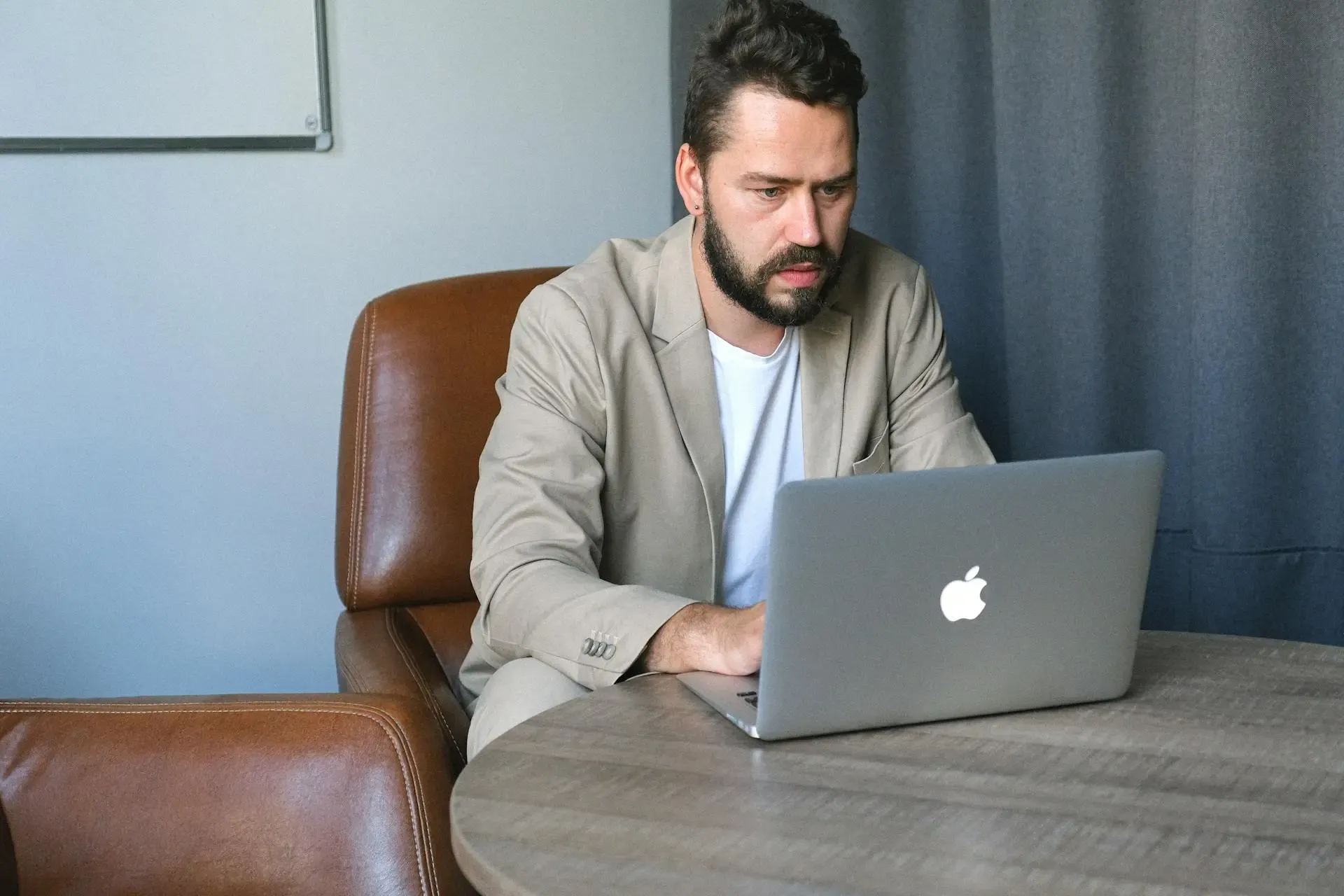
How do you use Filmora?
We’ll discuss Filmora’s features in a second, but before we do, let’s run through how to use it:
- Download and/or open Filmora. For this tutorial, we’ll assume you’re working on a desktop — head to Filmora’s homepage and download the software.
- Log in with your Wondershare ID, or create one. This keeps track of your Wondershare purchases, licenses, projects, and more. You can sign up via Google, Facebook, X (Twitter), Apple ID, or email.
- Open a new project, then select your media. You can browse your local files or drag and drop them — whichever works best for you.
- Add your media to the timeline as appropriate, then start clipping. Style-wise, Filmora is similar to software like Adobe Premiere Pro. If you’re familiar with the video editing process, you’ll find plenty to cling onto with Filmora.
- Add text, transitions, and effects. Use this step to give your content the shine that’ll set it apart from raw footage. Bear in mind that the paid-for version of Filmora unlocks more goodies.
- Add logos and captions. As you reach the finish line, consider lower thirds, captions, logos, and more additions that'll make your content more accessible.
- Resize, adjust the aspect ratio if needed, then save your project. Tinker with the export format, plus details like resolution, bit rate, and frame rate. Once you’re happy with everything, export your project.

Filmora’s key features
Now that we’ve learned what Filmora is, how much it costs, and its pros and cons, let's wrap up with some of its key features.
Editing tools
Filmora’s editing suite bundles a smorgasbord of tools together. There’s keyframing, batch editing, motion tracking, auto-reframing, AI-powered features, and more.
If you've filmed content with a green screen and would like to chroma-key a background onto your footage, Filmora’s got the goods. In fact, the software even offers a one-click green screen button — snazzy.
In a similar breath, you can use Filmora’s Smart Cutout tool to remove a background and create a ‘cutout’ effect. If you’ve ever used Adobe Photoshop, you’ll be familiar with this.
Transitions
Filmora boasts more than 100 transitions, including fade, warp, zoom, and more. They’re searchable by name, sorted into categories, and saveable as favorites. As with most features on Filmora, transitions can be applied to your footage by dragging them onto your project timeline.
Templates
Need to capture a specific vibe, but struggling to reach the finish line? Filmora has more than 200 text and title templates, plus more LUTs than you can shake a stick at. What’s more is that the LUTs are themed around famous TV shows and movies — if you’re looking for a Harry Potter template, there’s literally an LUT for that.

Effects
Distortion tools, color-matching, motion elements — you name it, Filmora’s probably got it. Their visual effects library’s bursting with nearly 1,000 options, so we’re sure you’ll be able to find the right thing.
Screen recording
If you’d like to record your screen directly into Filmora, that's supported, too. You can record your screen and webcam simultaneously, customize your recording area, and capture both system and external audio at the same time.
Quick export
One of Filmora’s niftier features is its quick export option. Once your project’s wrapped up and ready to go, you can alter the aspect ratio and export directly to Instagram, TikTok, YouTube, Facebook, Vimeo, and more.
So, that's Filmora in a nutshell. It’s user-friendly, oozing with features, and available for free if you want to check it out. Give it a try and see if it fits into your workflow — it could be the secret ingredient you never knew you needed.
One thing you do need, though, is great music. Don't settle for second-best — use Epidemic Sound and find the perfect soundtrack every time.
Our catalog is high-quality, affordable, and safe. An Epidemic Sound subscription goes beyond royalty-free music, removing the headache of licensing and freeing you up to do what you do best. You can enjoy the safety of our license hand-in-hand with our massive catalog of 40,000 tracks, covering just about every genre you can think of. You’ll also gain unlimited access to our advanced search functions — finding the right sound’s never been easier.
It’s better than royalty-free. It’s worry-free. Get started with Epidemic Sound below.

Are you a filmmaker? We've got you covered with background music for videos, including:
Take your video editing to the next level with our massive catalog of music for filmmakers.

