What is the YouTube Create app and how do you use it?
Google announced the YouTube Create app in September 2023. Let’s look at how to access it, what it does, and how to use it.

Interested in what the YouTube Create app can bring to your content? Check out all the details below.
What is YouTube Create?
YouTube Create is a standalone video editing app for mobile, which launched in beta mode in September 2023. It’s a separate app to YouTube, built to improve the creator experience. As YouTube put it themselves, the app is ‘designed to make video production for Shorts or longer videos simpler and easier, so creators can spend more energy on things they find creatively rewarding.’
The app has been a long time coming, and YouTube haven’t taken it lightly. In fact, they put users at the heart of the development process, consulting 3,000 content creators and shaping YouTube Create around their feedback.

What does YouTube Create do?
The YouTube Create app brings your video editing capabilities in-house – specifically, in YouTube’s house. If you’re focused on creating content exclusive for YouTube, this app helps you jump from raw footage to polished product, without ever having to leave YouTube’s familiar setup.
YouTube Create boasts a full suite of editing tools, including:
- Precision editing and trimming
- Automatic captioning
- Voiceover capabilities
- Filters
- Effects
- Stickers
- GIFs
- Transitions
- Audio cleanup
- Music
- Beat-matching technology
Remember, the app is currently in beta. Once it develops, there’ll be more features than the ones we just listed. Exciting!
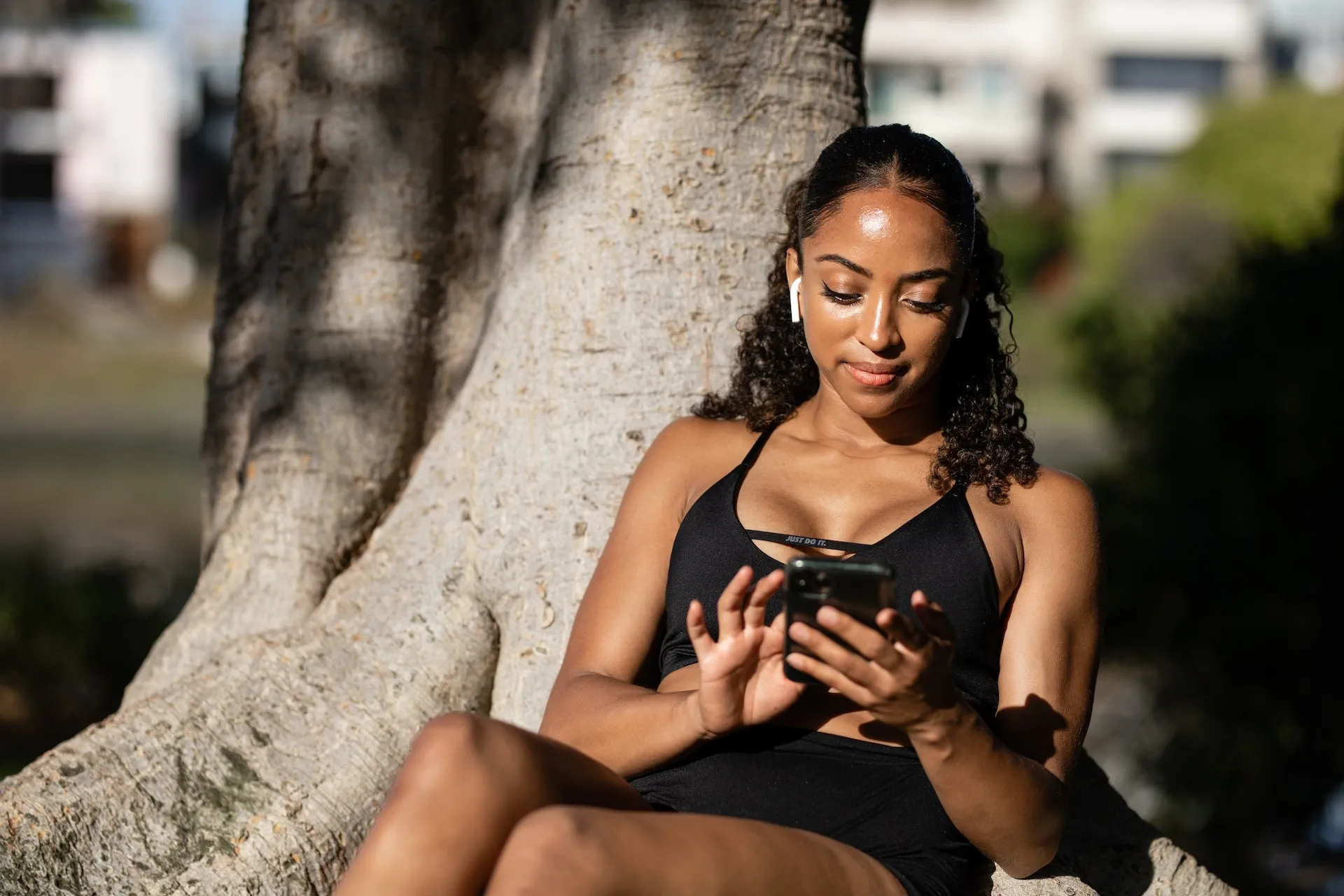
Why can’t I access YouTube Create?
At the moment, the YouTube Create app is in an early-access beta phase. It’s only available in certain markets: Argentina, Australia, Brazil, Canada, Finland,
Hong Kong, Ireland, the Netherlands, New Zealand, Spain, Taiwan,
Thailand, and Turkey.
If you’re outside those areas, you won’t be able to use it. It’s also Android-exclusive, with plans for an iOS rollout set for 2024.
Is YouTube Create free?
Yes, the YouTube Create app is 100% free. As long as you’re using an Android device and live in an eligible country, you’ll be able to download YouTube Create from the Google Play Store without spending a cent.
The YouTube Create app is currently available across Germany, France, Indonesia, Singapore, Indea, Korea, the United Kingdom, and the United States. Keep an eye out, though, as we’re guessing it’ll soon expand further.
Is YouTube Create good for beginners?
Using the YouTube Create app is super simple. You just open the app, add your clips, then select your editing tools. It’s user-friendly without dumbing down the offering, which means it’s perfect for beginners and seasoned YouTubers.
YouTube Create lets users share their content directly to YouTube. It’s all in-app, meaning creators can spend less time fiddling around with different software and files – perfect for those who’re unfamiliar with other editing software.

Is YouTube Create like TikTok?
On the surface, parallels can be drawn between YouTube Create and TikTok. The latter is owned by ByteDance, which has its own dedicated video editing app: CapCut. If you’ve ever used CapCut, you’ll notice how TikTok-centric the app is – you can use it to create videos for other platforms, but it naturally pushes TikTok.
In this regard, YouTube Create is similar to what ByteDance has done with TikTok and CapCut. You don’t have to use YouTube Create to edit your YouTube videos, but the app’s existence makes the experience smoother than ever.
Does YouTube still have YouTube Studio?
YouTube Create hasn’t replaced YouTube Studio. The former is an editing tool, while the latter is a hub for managing your presence, analyzing data, interacting with your audience, and tracking your monetization on YouTube. Create and Studio are two different beasts, each with their own app.
How do you use YouTube Create?
Now that you know what the YouTube Create app is, who it’s for, and which features it offers, let’s finish with a bang. Here’s a step-by-step guide for making videos with YouTube Create:
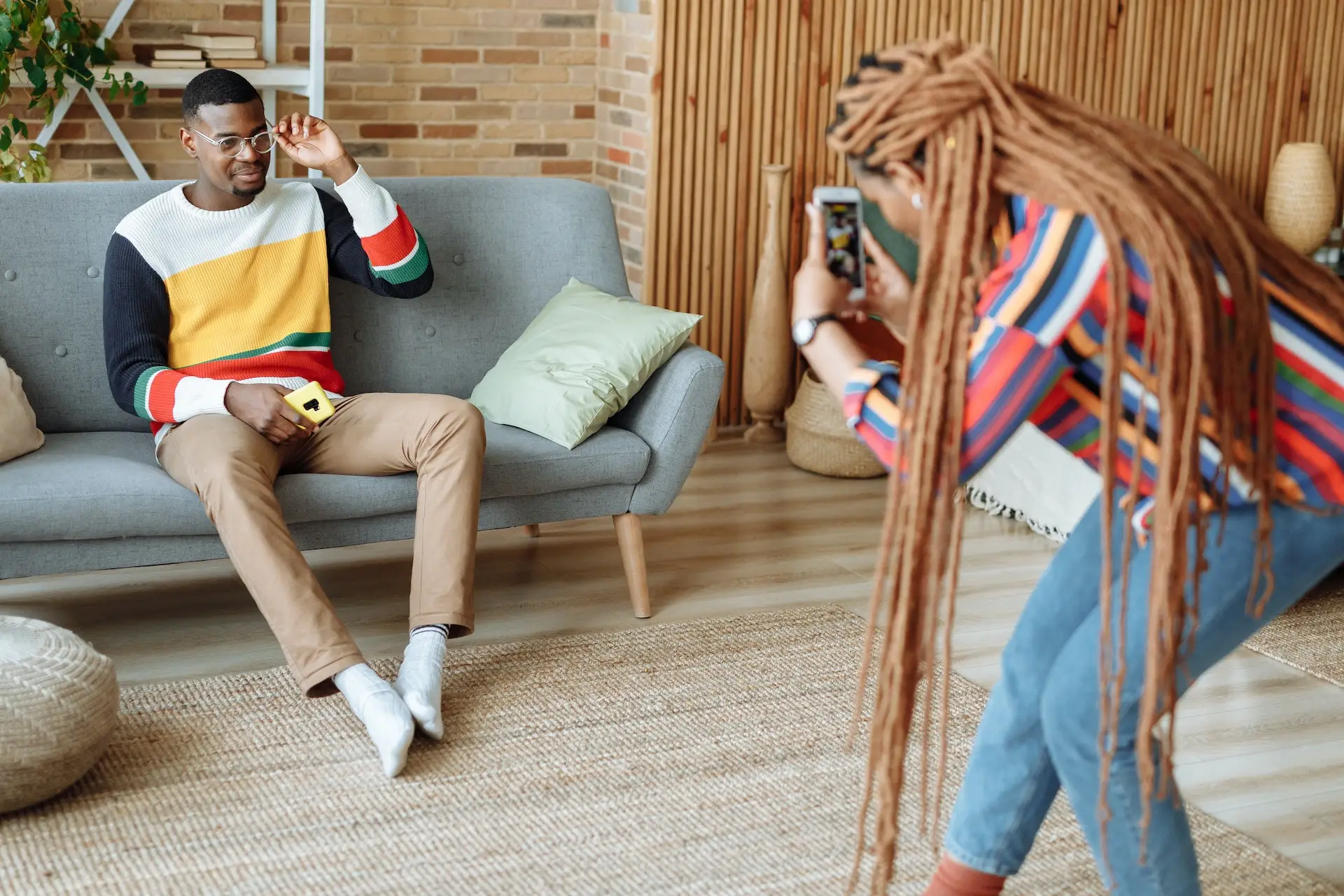
- Open YouTube Create, then click the ‘+’ icon in the middle of the screen.
- You’ll see your device’s videos and photos. Scroll and search through your footage, tapping the ones you’d like to include. Once you’ve finished your selection, hit ‘Import.’
- Tap the ‘three dot’ menu in the top-right corner, then click ‘Aspect Ratio.’ This lets you change the proportions of your video’s width and height, depending on where you’re sharing it. For example, YouTube Shorts’ aspect ratio is 9:16, whereas YouTube’s is 16:9. If you change your mind, you can access this menu throughout the editing process.
- Your footage will appear at the bottom of the app, on the project timeline. Clicking on your clips will allow you to make edits – the editing toolbar can be found below your footage. The icons include ‘Split,’ ‘Features,’ ‘Effects,’ ‘Adjust,’ ‘Speed,’ ‘Volume,’ ‘Audio Cleanup,’ and more.
- If you’d like to include transitions between clips, tap the ‘Transition’ icon on either side of your clip – it looks like an hourglass stood on its side. You’ll be prompted to preview a selection of transition effects, including ‘Dissolve,’ ‘Fade to black,’ ‘Fade to white,’ and more.
- If you’d like to add more clips to your project, just click the ‘+’ button at the end of the timeline. If you’re creating content for YouTube Shorts, keep an eye out for the Shorts logo at the one-minute mark. Once you get past this, your content will be too long for YouTube Shorts.
- To add music, deselect all clips and tap the ‘Sound’ option in the editing toolbar. Take your pick from the YouTube Audio Library, or import your own file with ‘Your music.’ If you go for the latter option, make sure you have the correct license for YouTube usage.
- To add a voiceover, deselect all clips and tap the ‘Voiceover’ option in the editing toolbar. A red ‘Record’ button will appear; tap it once to start recording your voiceover, then again to finish. Click ‘Done’ to insert the voiceover as an extra track on your project timeline.
- Once your video’s ready, go back to that three-dot menu near the top. Click it, then hit ‘Export.’ Adjust the quality, then click the new ‘Export’ button. Your video will automatically save to your device, and you’ll be prompted to upload it to YouTube and share across other channels.

So, that’s the YouTube Create app in a nutshell. It’s a thoughtful app made for creators, and could give beginners and time-poor users the extra boost they need. Plus, even if you’re a pro creator who’s been around the block, this is another tool to add to your kit.
If you need to find the perfect soundtrack for your YouTube videos, why limit yourself? Give yourself the gift of choice – and peace of mind – with Epidemic Sound.
Our catalog is high-quality, affordable, and safe. An Epidemic Sound subscription goes beyond royalty-free music, removing the headache of licensing and freeing you up to do what you do best. You can enjoy the safety of our license hand-in-hand with our massive catalog of 40,000 tracks, covering just about every genre you can think of. You’ll also gain unlimited access to our advanced search functions — finding the right sound’s never been easier.
It’s better than royalty-free. It’s worry-free. Get started with Epidemic Sound below.

Related posts:

