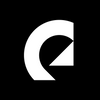How to add voice-over to YouTube
Voice-over is a great tool to increase views and audience retention, but crafting a qualitative voice-over is essential. Here is how to add voice-over to YouTube.
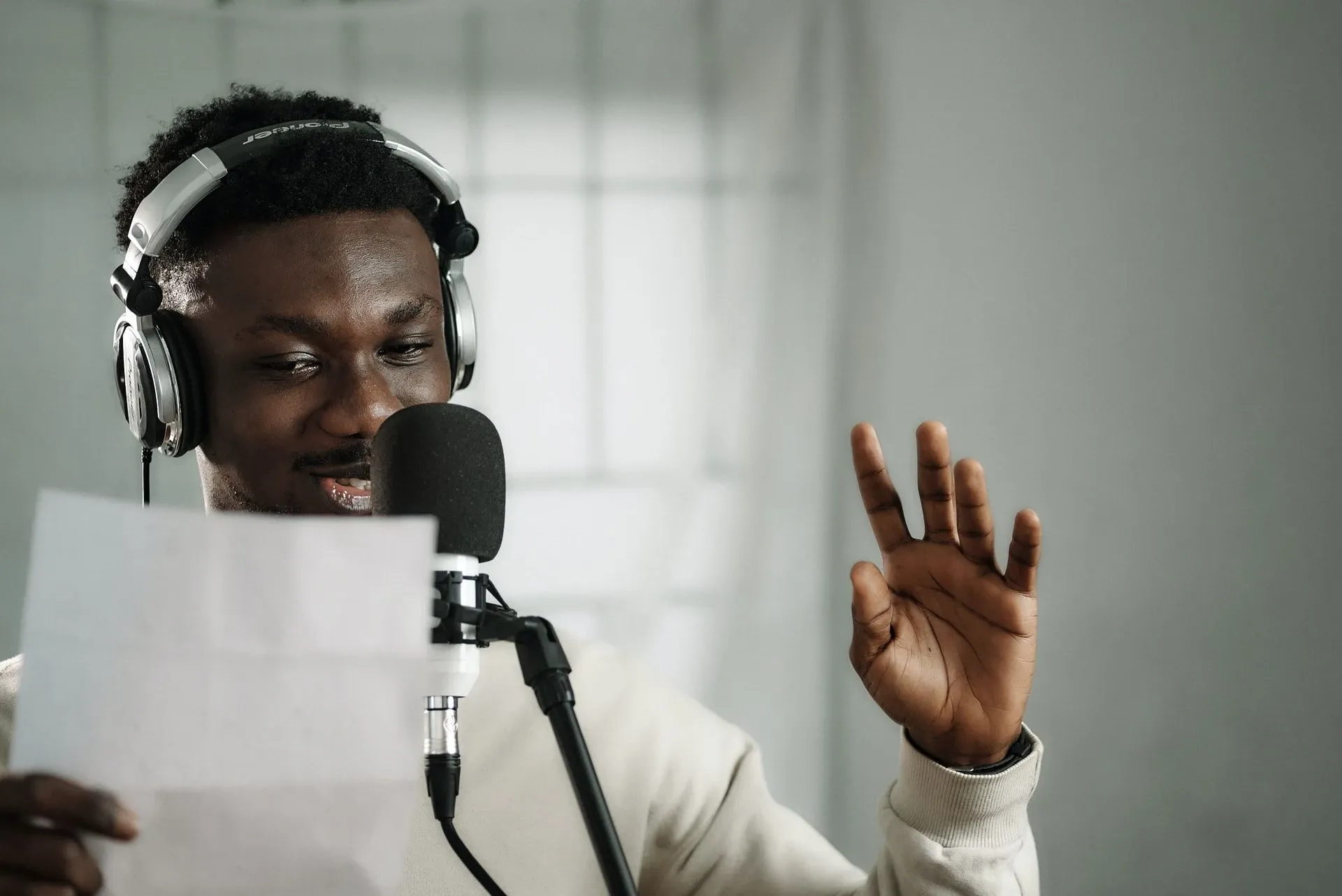
Voice-over is a fantastic tool to increase views and audience retention. However, it's not as simple as just speaking into a microphone and throwing it onto your content for uploading; crafting a quality voice-over is essential. Here is how to add voice-over to YouTube.
A voice-over as part of a YouTube video can add context to the visuals or expand on what is said to provide additional content. Creativity is critical in this arena. The very basics of this article concern how to add voice-over to YouTube via video editing software, so let's explore that first.
The basics – how to add voice-over to YouTube:
1. Open your video editing software and load your video project.
2. Upload your voice-over file to the media repository, ready for insertion into the timeline.
3. If you don't have pre-recorded content, get your microphone, and hit the record button on your audio editing application to natively record in the software.

4. Drop your voice-over audio file onto your timeline. You will need to insert the file onto an audio layer (typically A1, A2, A3, etc.). If your video already features audio, it will be necessary to create a new audio track to ensure that the previous audio isn't overwritten.
5. Move, cut, and edit the audio track around to sync and fit the speech with the rest of the visual content. Extra time spent here will improve the overall result, whether synching the voice-over with the correct timing or adding effects for transitions.
6. When all the tweaks have been made, click FILE and select EXPORT. Customize your export settings and location – then export the content to finalize the video, ready for YouTube.
7. Open YouTube in your browser and log in.
8. In the top right corner of the screen, click the CREATE button and select UPLOAD VIDEO.
9. A popup will direct you to upload a video file to YouTube – you can drag and drop the file onto this viewer or click it to open file explorer to choose your desired content that way.
10. From here, YouTube will begin uploading your video and allow you to fill out the various information attached to the video. That is how you go about it at the most basic level, although any video editor could likely tell you the same advice. So, let's look at how to add voice-over to YouTube from a more professional production standpoint.

How to record voice-over for YouTube
Producing high-quality voice-over audio for a YouTube video requires thought and careful consideration to perfect. Subpar results are guaranteed if you fail to set up your environment or practice proper microphone etiquette appropriately. Recording content personally is not for everyone; a surefire way to ensure top-quality voice-over for YouTube videos is to hire professional voice-over talents.
Setup
A decent location to record voice-over content is an absolute necessity when recording quality audio. Voice-over will always sound better in a treated room because it creates an environment ideal for soundwaves and minimal disruptions.
An acoustically treated room can be created affordably through a variety of means. In essence, a room with bare walls and lots of empty space will produce a poor quality voice-over, likely to come out as boxy and with high degrees of reverb. This is not ideal.
'Treating a room' is the act of putting up materials around a room to absorb the energy from the sound waves as they bounce off surfaces. Cushioned, soft, and fabric surfaces will go a long way in reducing the impact that a bare room can create. Closing curtains, making pillow forts, or even picking a room that isn't too "open" can produce far better results for adding voice-over to YouTube videos on a lower budget.
If you are a professional, sourcing and implementing top-quality room treatment is necessary. Something like an acoustic shield can be an excellent start point. You should be set after closing the curtains and putting up some sound-reducing paneling.
This is not the same thing as soundproofing. A soundproof room is audibly isolated, with no sound entering or escaping the space. Which can be helpful but can also make the room feel entirely dead if overdone.
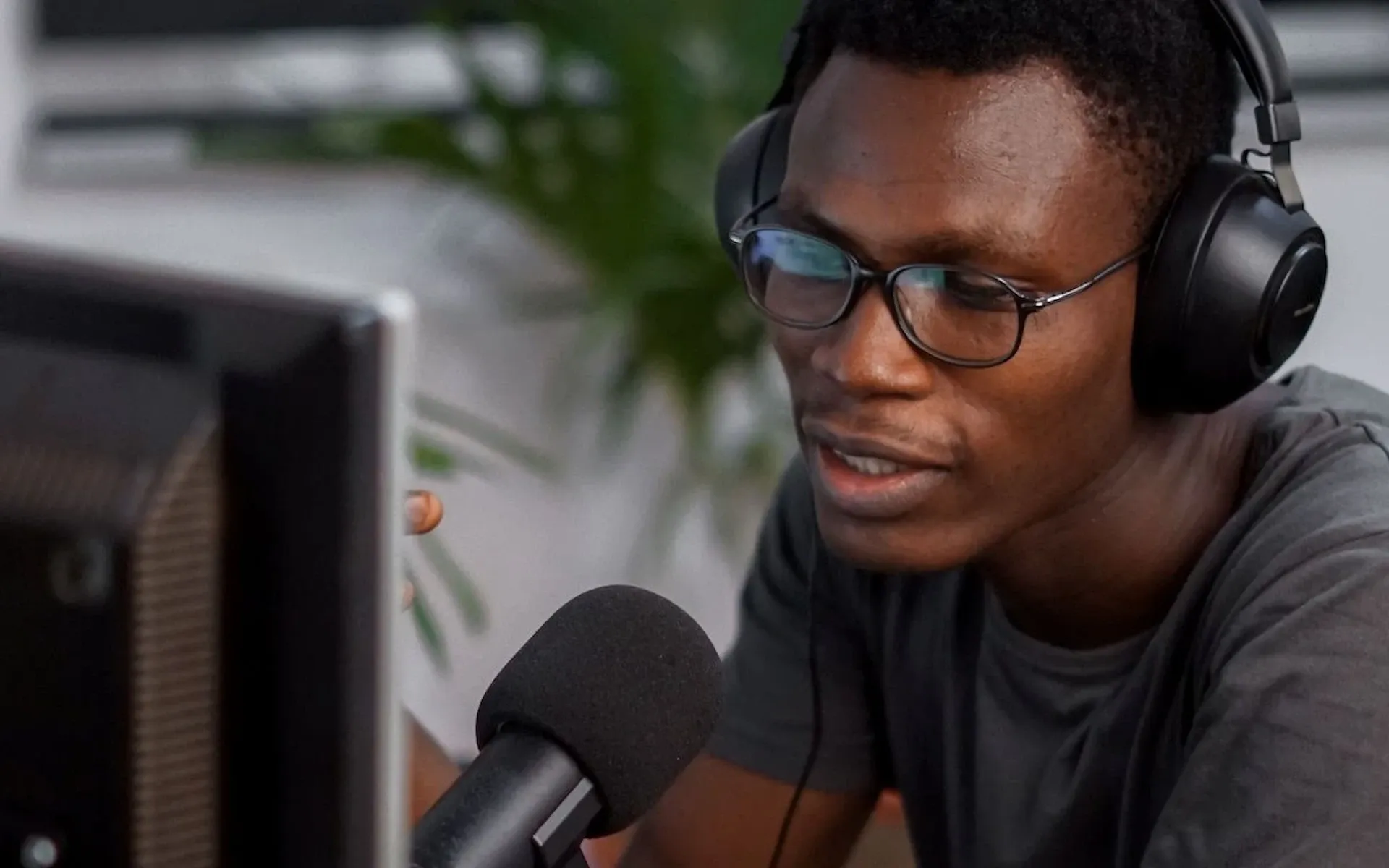
Microphone etiquette
Talking into a microphone correctly may seem trivial; however, professional microphone etiquette is important to practice to get the most out of your audio. Simply talking at your mic is a guaranteed recipe for pops in audio and messed up results – some of which may irreparably impact the outcome. Approaching a recording session with specific rules in mind will enhance your audio before the editing stage and is sure to make the process of adding voice-over to your YouTube video much more straightforward. Here are a few things to remember when recording:
- Don't get too close. Ensure there is sufficient space between the speaker and the microphone. About 6-12 inches of space is best to ensure that distortions don't occur from loud speech too close to the mic.
- Check your levels. When it comes to this, the gain is your friend; changing the gain on the microphone or in the recording software will keep loud audio from creating distortions and low input from being too quiet for the mic to pick up. Altering the gain will help you account for a quiet, loud speaker, closer, or further; an essential tool.
- Stabilize your microphone. Sound doesn't just travel through the air, surfaces and object vibrations are elements of sonic influences too – including the mic. An unstable mic or one standing on hard, untreated surfaces can pick up vibrations and sacrifice the quality of the audio. A sturdy stand sitting on a soft material can mitigate this, or even a microphone arm.
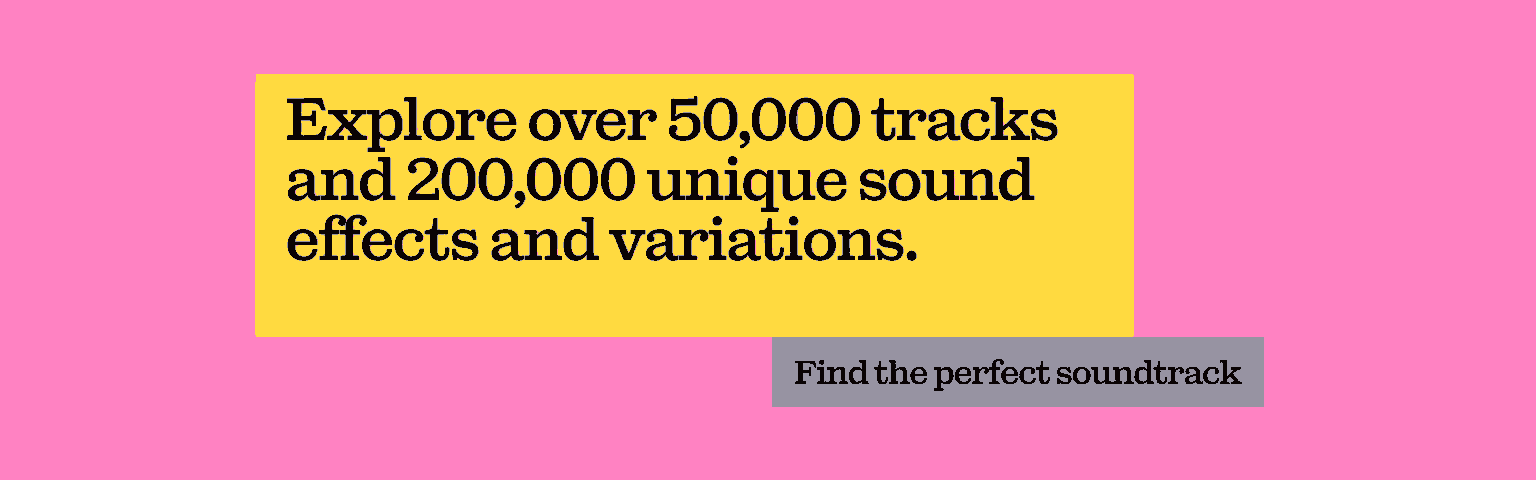
Equipment
Some items are crucial to any setup. Finding the right microphone for your price range and purposes, the best editing software for voice-over and all the peripheral devices are going to be essential to reach the best audio fidelity. First on your agenda should be acquiring the most important items:
1. A Condenser Mic: while there are some perfectly adequate USB microphones, these will not do for professional recordings. A condenser microphone is more sensitive to sound and produces far better-quality audio. For a condenser, it's not as simple as "plug-and-play" as it would be for a USB; however, the extra effort is guaranteed to be worth it insofar as results are concerned.
2. DAW (Digital Audio Workstation): A DAW is a device or application for recording and editing audio. Typically, these take the form of software in modern setups; here are a few of the most popular choices:
a) Adobe Audition: Part of the Adobe Creative Suite, access to Audition can be bundled with a variety of industry-standard software applications from Adobe. Audition is a popular DAW, often seen in video production of all sorts – this has the added benefit of allowing the various applications to work in tandem.
b) Avid Pro Tools: An alternative that is often used throughout the video production industry and excellent audio editing software. There are plentiful reasons to use this software over the alternatives, but a lot of it comes down to preferences.
c) Audacity: A free option for your DAW setup. While Audacity isn't quite as polished or stylish as the previous choices, nor is it typically seen in-industry, it is perfectly serviceable and performs everything you need for decent, basic recording and editing.
3. Pop-filter: ever hear a bad recording that is filled with loud pops of air whenever someone says a P or F? Using a pop filter will protect the microphone from blasts of air coming from the speaker when "plosives" are spoken. These are tremendously simple gadgets, in essence boiling down to a sheet of fabric in front of the mic to catch the plosives. You could use tights if you wanted, but it's far easier to just get a certified pop filter and they are fairly inexpensive too.
Reading this guide should put you on the path to mastering the question of how to add voice-over to YouTube video content. The importance of sound and speech to viewers is immeasurable, adding perfect clarity to content or context for explainer content. Whether for entertainment, commercial purposes, or corporate content; a talented explainer can go a long way.

This blog article was written by Voquent, a voice-over casting platform serving both the business and entertainment sectors. Voquent provides authentic voice-over services in any language or accent and, in addition to access services like subtitling, helps to make any content accessible worldwide.
Are you a YouTuber? Whether you’re an editing master or just a beginner, discover what Epidemic Sound has to offer on our Epidemic Sound for YouTube page. And, just in case you’re looking for some sound effects for YouTube, we got you covered.