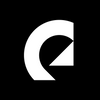How to nail audio mixing for video
Learn how to mix audio for video, which apps to use, what the perfect audio levels for video are, and more.
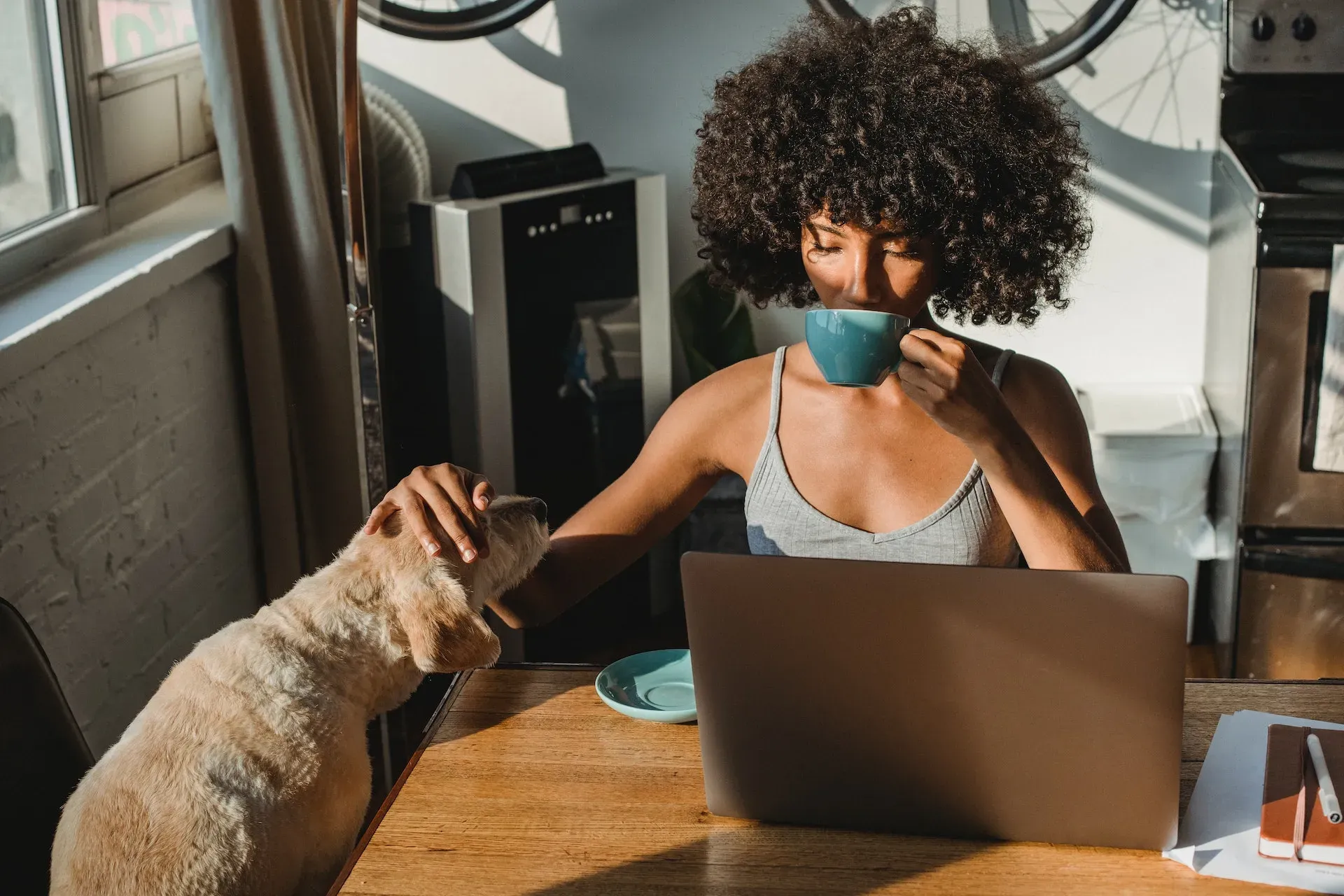
Whether you’re a beginner or just need to freshen up your skills, audio mixing for video is a vital part of content creation. Learn all about it with Epidemic Sound ambassador Zdenka Darula.
Well-mixed audio is often what completes a project – after all, bad sound kills good video. Sound effects, music, dialogue, and ambient noise all need to live together. Let’s run through the basics of how to mix audio for video.
Check your audio levels
Depending on which video editing program or software you’re running, you should check that your audio levels are consistent. Otherwise, your viewers will notice that some parts are too quiet, while others are so loud they’ll have to hit the ‘mute’ button on your lovely face.
For this article, we’ll use Adobe Premiere Pro as an example – it’s just one of many great software that’ll help get the job done.
What are the best audio levels for video?
As a rule of thumb, your sound should sit between -24dB and -8dB.
If your video includes dialogue, then that should hover around -18dB and -9dB. Should you include music, consider setting that between -18dB and -22dB.

If the music’s being used alongside dialogue, then you could lower the track’s volume even more, to around -30dB and -35dB. This kind of balance will keep the music in the background while allowing the viewer to concentrate on what you’re saying – if it’s too high, the soundtrack will get distracting.
If you’re throwing in extra sound effects, aim to have them between -10dB and -20dB. Anything higher, and the audio will become distorted. To nail the balance, use a good set of headphones when editing your videos.
Keep an eye on all the clips across your timeline, ensuring they play at an even level. Bear this in mind even when you go through your final edit – watch the audio panel like a hawk!
The different types of voice editing
We’re sure your silken tones are beautiful, but if you’re recording under weird circumstances or just need a boost, there are a few audio editing effects you can use to enhance your voice.
How to remove echo naturally
Unless you’re recording an ASMR cave-diving video, your viewers probably won’t respond well to echo. If you don’t want to sound like you’re trapped in a massive subway tunnel, you can reduce echo with a bunch of household objects: cushions, blankets, even plush toys.

Anything soft like that can help dampen the echo and improve your room’s acoustics – a little cushioning goes a long way. You don’t need to attach anything to the walls, nor do you have to buy any new pieces of gear.
How to remove echo in Premiere Pro
If you’ve turned your room into a padded paradise and can still hear echo, try using Premiere Pro’s DeReverb tool. Simply drag it over your clip, listen to the result, then power up or ease down the effect as needed. Be careful not to overdo it, or your audio will sound unnatural.
Use Premiere Pro’s DeEsser effect
If your ‘s’ sounds are coming in too hard through your dialogue, it can be distracting. Fear not, though! You can use Premiere Pro’s DeEsser effect. Just like the DeReverb tool, drag this puppy over your clip, listen through, then dial it up or down until you hit the sweet spot.
Nail the Premiere Pro DeNoise effect
Premiere Pro’s DeNoise effect does what it says on the can, and it’s great for editing footage you’ve shot outdoors. If some unwanted ambient noise has crept into your audio – chirping birds, screaming kids, drag racing – then you can tone it down.
Like the previous effects, you just need to apply DeNoise to your clip and adjust it. Be careful not to apply too much, though, otherwise your mix might become distorted.

Aim for a natural room tone
Room tone is the sound of the room. It might sound obvious, but different rooms have different sounds – a concrete cell will sound different to an opera hall.
Whether you’re recording in your kitchen, a studio, outdoors on location, or somewhere else entirely, it’s good to record at least 30 seconds of room tone. That way, if there’s any silence within your footage, you can fill it with the room tone, making any lulls in conversation or quick edits sound more natural.
Master the art of audio transitions
You might have heard audio transitions on podcasts or videos where the speech pattern just sounds off. Most likely, the creator has cut a sentence where the speaker is inhaling. Then, the next sentence begins with no exhalation – it’s weird. Rough. You can solve it with Exponential Fade, though.
Smooth it out with Exponential Fade
Select the Exponential Fade effect and drag it onto your footage. Make the effect longer or shorter depending on how fast your transition needs to be, and play around to guarantee the timing is just right. The ‘fade’ makes the jump between your two pieces of audio seem smoother.

Use keyframes in Premiere Pro
We’ve covered how to merge audio with video when using dialogue, but what about music? You might want some B-roll that relies heavily on the music – something to give your viewers a break from dialogue. During these sections, take note of the relationship between voice and music, to make sure one isn’t overpowering the other.
You can use Premiere Pro’s handy keyframes to raise and lower your music when appropriate, creating slick transitions between non-dialogue and dialogue clips. To do this, simply create a keyframe on the last word said, right before the word ends.
Then, create another keyframe during the musical section, where it’s at the appropriate volume. This creates a seamless flow between the speech ending and the music playing, like they just slip into one another.
Try this out in reverse if you want to dive from music into a dialogue section. Create a keyframe at the point you want the music to start easing out, then place another keyframe on the first word spoken, just a little after it’s started. Then, like magic, you’ve got a perfect transition.

Need some top-drawer music to mix in your video, but not sure where to look? Try Epidemic Sound.
Our catalog is high-quality, affordable, and safe. An Epidemic Sound subscription goes beyond royalty-free music, removing the headache of licensing and freeing you up to do what you do best. You can enjoy the safety of our license hand-in-hand with our massive catalog of 40,000 tracks, covering just about every genre you can think of. You’ll also gain unlimited access to our advanced search functions — finding the right sound’s never been easier.
It’s better than royalty-free. It’s worry-free. Get started with Epidemic Sound below.

Want to know more about advertising music, copyright, and how to download music for your campaigns? Look no further. Raise your game with Epidemic Sound.
Related posts: