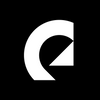How to use Instagram Live in 2024
Learn what Instagram Live is, how to use it, and why you should use it to reward your followers and move forward on the platform.

Instagram Live is a great tool for connecting with your followers and producing unique content. Let’s run through the essentials today.
We’ll discuss:
- What is Instagram Live?
- Is there an Instagram Live app?
- How many followers do you need for Instagram Live?
- Are there any Instagram Live requirements?
- How do your followers find your Instagram Live?
- How long can you stream on Instagram Live for?
- Can you use Instagram Live on a computer?
- Can you monetize Instagram Live?
- How to use Instagram Live
- How do you download your Instagram Live videos?
- How do you check your Instagram Live follower count?
- How to hide comments on Instagram Live
- How do you use an existing video for Instagram Live?
- Things to consider when streaming on Instagram Live
- Can you use copyrighted music on Instagram Live?
What is Instagram Live?
Instagram Live is a livestreaming feature on Instagram. You can either stream directly from your device, or broadcast pre-recorded and edited footage to your followers in real time.
Is there an Instagram Live app?
Nope, there isn’t a dedicated Instagram Live app. You’ll find everything you need in the regular Instagram mobile app.
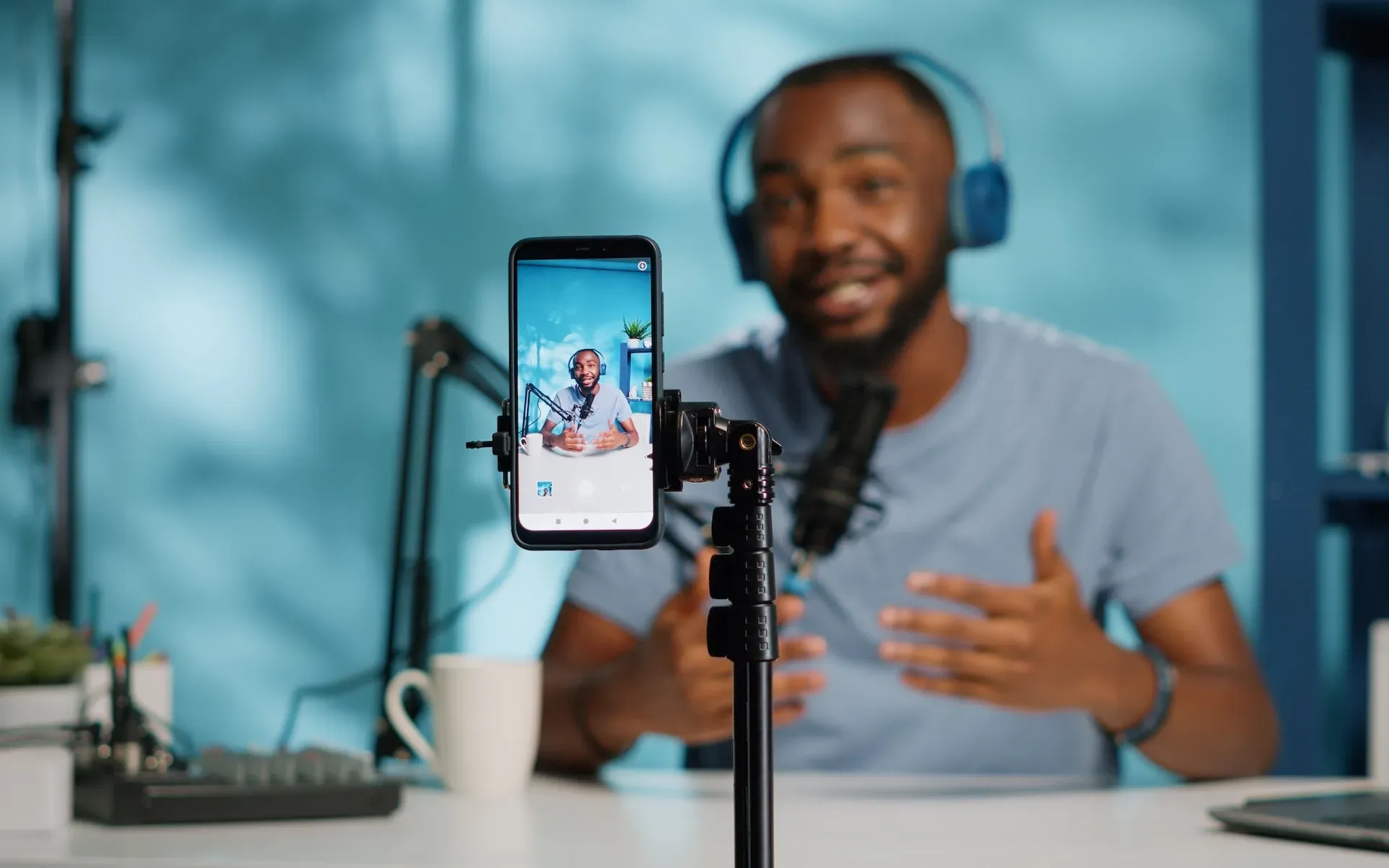
How many followers do you need for Instagram Live?
There are no follower limits to stream on Instagram Live. None. Nada. Whether you’re an established business, solo creator, or relative newcomer, you can start beaming your content out on Instagram Live.
Naturally, the more followers you have, the more likely you are to bring people into your stream. Even if you’re a well-known brand who’s just joined the platform, pulling in followers can be tough — check out our guide on how to get your first 1,000 Instagram followers for some tips and tricks.
Are there any Instagram Live requirements?
So, there’s no follower limit to reach for Instagram Live. To join, you’ll need to hit two smaller targets. First, you’ll have to give Instagram access to your phone’s camera and microphone. Second, your account must be at least 30 days old. If you’ve covered both of those criteria, you’re good to go.

How do your followers find your Instagram Live?
There is currently no dedicated Instagram Live tab on the platform. However, once a broadcast is underway, it jumps to the front of your viewers’ Stories queue, right above the main feed. Your Instagram Live content is identifiable thanks to a neat little ‘Live’ tag below your profile picture, circled by a pink ring.
When people visit your profile, your profile picture will look the same as it did above the main feed — if they click on it, they’ll head straight to your broadcast. If you’d like to archive and publish your Instagram Live broadcasts, viewers can find them later in your Reels.
How long can you stream on Instagram Live for?
You can stream on Instagram Live for up to four hours at a time — that’s just 11 minutes shorter than the extended cut of The Lord of the Rings: The Return of the King. So, whether you’re cutting a live reaction video, unboxing marathon, or rattling through a Q&A session, we’re sure four hours will be enough.

Can you use Instagram Live on a computer?
Until recently, unless you did some tech wizardry, you could only broadcast with Instagram Live from your mobile device. However, in 2022, the platform announced a new feature: Instagram Live Producer. This gives you the chance to stream to the ‘gram directly through streaming software like OBS or Streamlabs.
Instagram Live Producer is only available to professional accounts, and offers more custom elements — you can seamlessly integrate green screen backgrounds into your work via chroma-keying, for example. However, for the sake of clarity, today’s article will focus on Instagram Live for mobile. If you’d like to learn more about Instagram Live Producer, stay tuned — we’ll have a guide ready next week!
Can you monetize Instagram Live?
If you’d like to monetize Instagram content, you’re in luck — Instagram Live lets viewers support you with Badges. These are tokens your followers can buy to support you, coming in at $0.99, $1.99, or $4.99 per Badge. They appear in your Live session as hearts, which is pretty cute. Creators receive 100% of the Badge revenue, minus any taxes or service fees.
Badges are only available for Instagram users in the United States with more than 10,000 followers. Users in other territories may be eligible, but on an invite-only basis.

How to use Instagram Live
Now that we know what Instagram Live is, what the requirements are, and if you can use it on a computer, let’s run through how to use it. Remember, though, that we’re only discussing Instagram Live for mobile today:
- Log in to your Instagram account, then click the ‘+’ icon at the bottom. This will prompt you to create content — click the ‘LIVE’ option.
- You’ll be sent to the Live section. Before you go live, there’s a bunch of options you can go through prior to broadcasting. If you don’t need any of those, hit the recording button at the bottom of the screen.
- Let’s assume you’re not ready to rock, and need to adjust some settings. Click the wheel-shaped icon in the right-hand corner, which takes you to the camera settings. Here, you can tinker with things like the placement of the toolbar, and whether you’d like to archive Instagram Live broadcasts. We’d recommend you keep the latter option checked — we’ll go through what to do with archived footage in a few moments.
- Get the admin out of the way. You’ll find three options on the left-hand side of the screen. The first is the ‘Details’ section, which lets you name your stream and tag any brand partners. The second is the ‘Schedule’ button, which lets you pre-record and broadcast your Instagram Live video on a specific date and time. The third is the ‘Fundraiser’ option, allowing your viewers to donate money to a selected nonprofit organization.
- Click the ‘Everyone’ text at the top of the screen. If you’d like to get a feel for how Instagram Live works before broadcasting to everyone, change this setting to ‘Practice.’
- Select a filter, if needed. Flip through the filters next to the recording button, and click the one that works for you.
- Go live. If you’ve not selected a filter, tap the recording button — you’ll get a three-second countdown before the recording starts. If you’ve chosen a filter, click the filter, and the same countdown will start.
- If you want, create a Live Room. This is a nifty tool for collabs, inviting others to co-host your Instagram Live broadcast — it’s the icon featuring two people and a ‘+’ sign at the bottom. You can also send your Live invite via DM, with the paper airplane icon at the bottom.
- View audience questions with the question mark icon, which is also nestled at the bottom of the screen. You have the chance to display said questions on the screen, too.
- Play around with more filters and effects, flip the camera, and activate or deactivate the camera and microphone. You’ll find all of these options on the right-hand side of the screen.
- End your broadcast. Click the ‘X’ in the top-right corner. If you’d like, save the broadcast to your Instagram Live Archive, which is available for 30 days.

How do you download your Instagram Live videos?
If you want to save your Instagram Live broadcast, hang around once you’ve ended the stream. Once you’ve done so, you can save the footage to the Instagram Live Archive or publish it directly to your feed. Doing this preserves the raw footage and effects, but doesn’t include in-stream likes, comments, or stats.
Videos saved to the Instagram Live Archive are only available for thirty days — you can publish them on your profile in the Reels tab. If you download the footage instead, you can always play around with it in a third-party video editing software, then re-upload it to your feed, time allowing. Streamers often cut up the best bits from Instagram Live streams and publish them as teasers, either on Insta or short-form-specialist platforms like TikTok and YouTube Shorts.

How do you check your Instagram Live follower count?
Once you’re rolling on Instagram Live, your follower count will show up at the top of the screen. Comments will also come in at the bottom of the screen — if you’d like to highlight a specific comment, tap ‘Pin Comment’ to highlight it.
How to hide comments on Instagram Live
If there are negative comments in your Instagram Live chat, or just don’t want any comments, don’t sweat it. Click the ‘...’ icon within your Live’s comment section, where you can deactivate comments and questions. This section also allows you to add a moderator, if you feel like you’d benefit from an extra pair of eyes scanning the comments once you’re live.
How do you use an existing video for Instagram Live?
If you’d like to use a pre-recorded video on Instagram Live, you’ll need to use Instagram Live Producer and a third-party streaming software like Streamlabs. From there, you can broadcast media playing on your desktop directly to your Instagram Live viewers.

Things to consider when streaming on Instagram Live
Ready to start streaming on Instagram Live? Bear these things in mind before you start — they could save you a headache or two:
- Secure a stable internet connection: Check it, double-check it, then double-check your double-check. If you’re on Wi-Fi, enable mobile data as well, just for backup.
- Stream when your followers are actually awake: Check Instagram Insights to better understand your audience’s viewing habits, where they’re most densely based, and which times and days are their sweet spots.
- Structure the stream: Whether it’s a light-hearted review, deep-dive Q&A, or report from a live event, your stream will benefit from some kind of structure. You don’t always need a blow-by-blow video script, but having a beat sheet or bullet-pointed flow will keep your stream on-track and your viewers interested.
- Nail the lighting: Will a ring light cover it, or does your setup require a more complex key lighting rig? Address your needs before you go live, and if you’re streaming from a concert or event, always keep the lighting in mind.
- Don’t forget the sound: Your phone’s microphone might cut the mustard, but depending on your circumstances, you might benefit from an external mic. Even something like a lavalier microphone can make the difference between people hearing a conversation or not.
- Engage your audience: Instagram Live streams are a two-way street — they’re a chance for you to bridge the gap between brand/creator and audience. Field questions in your Stories before your stream, respond to comments while you’re live, and shoutout new joiners or anyone who’s sent you Badges.

Can you use copyrighted music on Instagram Live?
Instagram Live’s music copyright rules are the same as they are on the main platform: you need to hold the correct rights and licenses to use specific tracks. If not, your stream could be muted or even taken down.
For a start, you can’t add music directly to your Instagram Live stream in-app — you’ll have to upload an edited piece of footage and schedule it, like we mentioned earlier. If you do this, though, you’ll want to cover all bases. Let us deal with it.
Our catalog is high-quality, affordable, and safe. An Epidemic Sound subscription goes beyond royalty-free music, removing the headache of licensing and freeing you up to do what you do best. You can enjoy the safety of our license hand-in-hand with our massive catalog of 40,000 tracks, covering just about every genre you can think of. You’ll also gain unlimited access to our advanced search functions — finding the right sound’s never been easier.
It’s better than royalty-free. It’s worry-free. Get started with Epidemic Sound below.

Want the perfect music for your Instagram videos? Look no further. Check out our collection of sound effects and music and take your Instagram content to the next level.
Related posts: