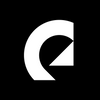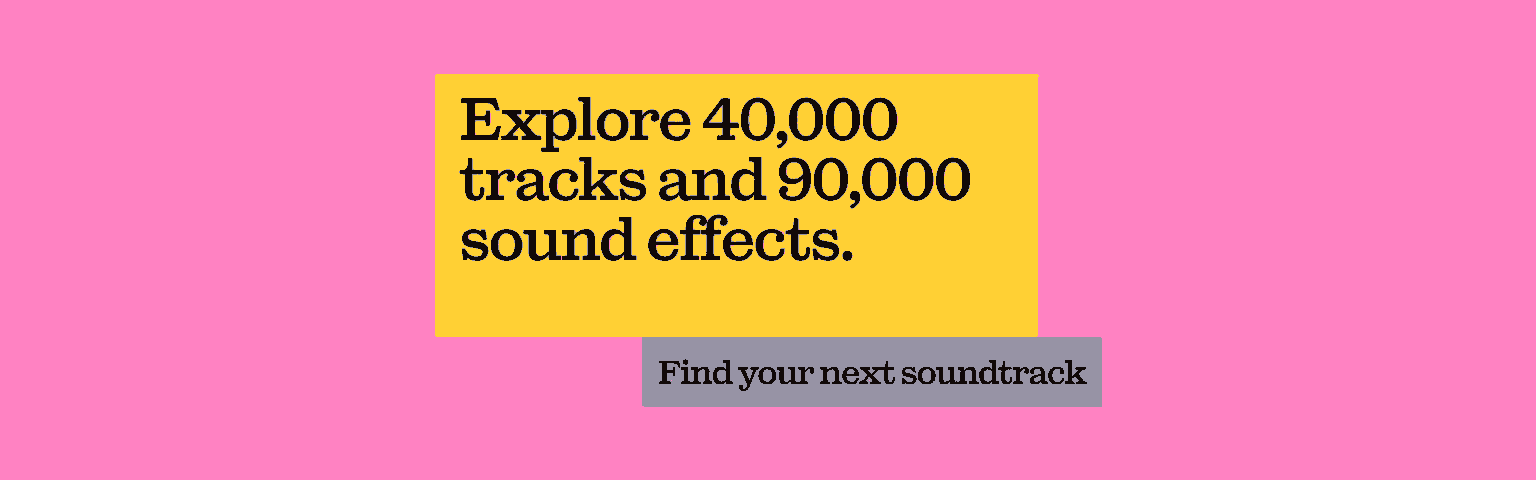How to transition between songs in your video
Learn how to transition between songs in your video content with Adobe, Epidemic Sound and Josh Olufemii.

Music is integral to setting the tone and pacing for the videos you create. Using the wrong tracks or transitioning poorly between them could sabotage your content. Here’s how Adobe and Epidemic Sound can help you create smooth transitions between songs in your content.
An Adobe subscription gives you instant access to Epidemic Sound’s massive library of 40,000 tracks, alongside tools within Adobe Premiere Pro that’ll make your transitions seamless. Today, we'll explore some music transition effects using tracks from Epidemic Sound, available directly through Adobe Stock and Premiere Pro.
How do you transition between songs?
Stick to the same BPM
Let’s say we’re editing a video that requires the music to stay at the same pace, but the second track just isn’t working out. Using two tracks with the same BPM (beats per minute) can help.

The best part is that we don’t even need to leave Premiere Pro to find our second track. We can access all the music we need with Adobe Stock audio, which is integrated inside Premiere Pro. Here’s how.
1. Start up Premiere Pro and head to the ‘Essential Sound’ panel. This can be found in the ‘Window’ section. Once we’re in, we’ll click the ‘Browse’ tab, which gives us access to a whole host of music catalogs.
2. Click on ‘Filters’ and check the ‘Epidemic Sound’ box.
3. Figure out the original track’s BPM. For this demonstration, ours is 105 BPM. With Epidemic Sound, we can choose and sort through tracks by BPM – that’s how we know ours is 105. We can find another track with the same BPM by adjusting the ‘Tempo (BPM)’ slider in Premiere Pro. Just like that, we can scroll through hundreds of tracks with the same tempo.
4. If we want to experiment, we can refine the search by filtering through the ‘Moods’ and ‘Genres’ menus. Adobe Stock audio keeps these sections organized, making the music discovery process straightforward and fun.
5. Once we’ve found a track we like, we can preview it with the ‘Timeline Sync’ feature. Alternatively, we can drag it into our project timeline to get things moving right away.
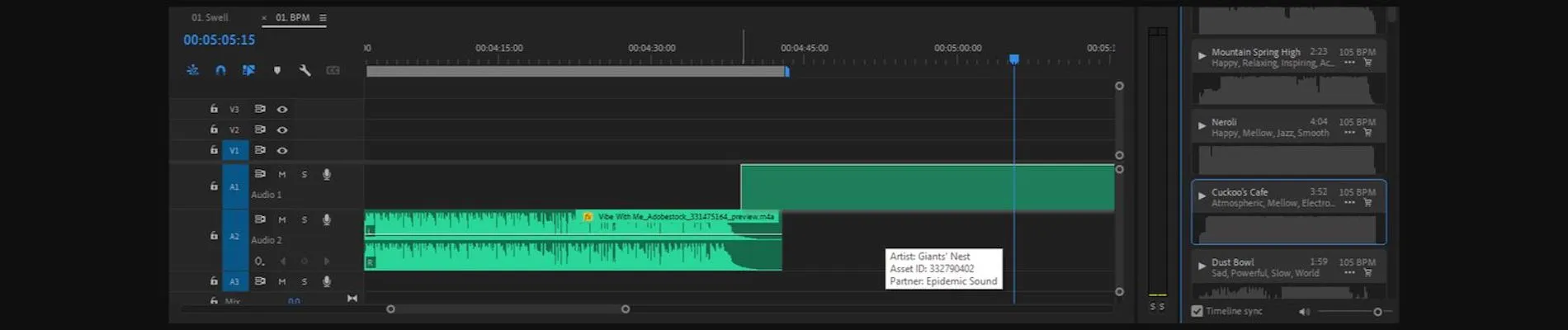
6. To purchase the track directly in Premiere Pro, click the shopping cart icon next to the music. Once we’ve bought the track with Adobe Stock credits, we won’t have to pay anything else to use it.
7. Now we have our two tracks, we need to stack them up so the beats are aligned. We can check this visually with the waveforms; the aim is to basically line up the taller points of the waveform between both tracks.
8. Let’s add some keyframes – these are basically start and end points on the project timeline. We can add these by holding the ‘Ctrl’ key on Windows, or the ‘Command’ key on a Mac, while clicking the ‘Levels’ line. We want the music to fade out on the first track, so we need a keyframe at the end of that track, then drag it down. This tells the track to stay at the same audio level until it reaches our second keyframe, which is now completely muted since we dragged it down.
9. For the second track, let’s have it fade in by creating keyframes again. This time, we want it to start completely silent but gradually rise, so we begin hearing the music as time goes on. Remember to play back the tracks to make any small adjustments.
Let's see what that sounds like.

How do you blend two songs together?
Use a high-pass filter
To make our transition even smoother, we could use a high-pass filter. Let’s learn how to do that below.
1. Cut the second track at the point before the beat, and add a ‘Highpass’ filter to the beginning. A high-pass filter allows the higher frequencies of a track to be heard more clearly. If we mute everything and listen to what it sounds like, it should sound like we’re listening to a radio in the distance.
2. But we’ll keyframe this so that the track sounds ‘normal’ right before the beat hits. Go to the ‘Effect Controls’ panel, and under the ‘Highpass’ effect, hit the stopwatch next to ‘Cutoff.’ This will create a keyframe that we can move around. We’ll move our playhead to the end of the clip, then change the Cutoff amount to 10.0 Hz. Let's try playing it back on its own.

3. Play the music back with everything enabled, and we should have nailed the transition. It’s subtle, but makes a huge difference when blending your tracks. Let's see if that sounds good!

Create a swell
This final trick will work in most cases, and can be a lifesaver. Let’s say we already have two Epidemic Sound tracks in Premiere Pro, but the second track just doesn’t have a smooth lead-up. We want to use both tracks even though they don’t necessarily gel – for example, the second track starts with a beat right away, meaning it’s pretty jarring when we hear it after the first track.
This is what it sounds like.

Most songs will have a tail that echoes or lingers for a little while. We can actually use this to create a swell for the beginning of the next track by chopping it at the very last beat, then moving it to the front of the track. Check it out below.
1. Right-click the desired segment and select ‘Speed/Duration.’ Check the ‘Reverse Speed’ box to reverse this audio clip. Just like that, we have a swell at the end of the first track that can be lined up with the initial beat in track two.

2. If it doesn’t feel smooth matching the swell to the very first beat, we can always start at the second beat. We can align the playhead to the precise moment, then hit ‘Ctrl+Shift+D’ to add an audio transition that smooths it out. Even though both tracks have a different BPM, they’ll still blend nicely after adding that swell to track two.
Let's check out how that sounds now.