Everything you need to know about the Instagram Threads app
Curious about the Instagram Threads app? Let’s learn what it is, how to download it, how to use it, and more.

You’ve probably heard about the Instagram Threads app. Want all the details? We’ve got you covered.
What is Instagram Threads?
Instagram Threads is a text-based app built by the folks at Insta, and owned by their parent company, Meta. It was released in July 2023, and allows users to share text updates with the public and close friends.
Posts within the app are called threads, which can contain up to 500 characters. They can also feature links, photos, and videos. You can also add hidden words and restrict certain accounts, meaning you can tailor the experience like you would on other social media platforms.

What’s the difference between Threads and Instagram?
Instagram is an all-singing, all-dancing platform, while Instagram Threads is an offshoot. However, there are some differences between the two. They include:
- Emphasis on whom you connect with: The Instagram algorithm constantly throws out new influencers, friend suggestions, viral clips, and more. Threads is more tight-knit, aiming to nurture your relationship with accounts you already follow. However, Threads does still recommend new accounts.
- Simplicity: The main Instagram app is great, but it comes with a lot of things to get your head around. Threads’ goal is simple and its features are limited. For that reason, it’s much easier to get your head around.
What’s the difference between Threads and Twitter?
OK. Text-based posts in public, upon which you can comment, like, share, and quote. That sounds a lot like Twitter (or X, if you’re keeping up). However, there are quite a few differences between Instagram Threads and Twitter. Let’s dig into the differences:

- Purpose: The Instagram Threads app is still an entertainment vehicle, on which you can follow and interact with the same people you do on the main Instagram app. Twitter is more wide-reaching, and has a heavy focus on news, politics, and entertainment.
- Post length: Instagram Threads’ 500 characters is nearly double the 280 characters offered by Twitter. It’s worth noting that if you subscribe to Twitter Blue (or X Premium), then you can post up to 25,000 characters per post.
- Video length: You can fit up to five minutes’ worth of video in an Instagram Threads post, while Twitter provides two minutes and 20 seconds. However, similar to post length, a premium subscription allows you to post three-hour videos.
- Verification: Your verification on Instagram Threads carries over from your Instagram account. Twitter verification is now only available by subscribing.
- Post editing: You can’t edit a published post on Instagram Threads, nor can you on Twitter – except if you're a paying X subscriber.
- Direct messaging: Instagram Threads doesn’t have any direct messaging, as it’s very much a public-facing platform; if you want to message people, you can still do so with the regular Instagram app. You can still send DMs on Twitter.
- Trending stories: Instagram Threads doesn’t spotlight trending stories. Twitter still does, as that’s the feature it was built upon many moons ago!
- Hashtags: There aren’t any hashtags to be found on the Instagram Threads app, although you can still use them on your regular Insta feed. Twitter still uses hashtags.

We’ll discuss the ins and outs of using the platform shortly, but just a heads-up: your threads probably need a little music. To build tension, to create comedy, to ratchet up the drama – anything and everything. We’ve got you covered.
Subscribe to Epidemic Sound, find the perfect tune from our 40,000+ catalog, then add it to your prospective Threads video with some third-party editing software. Easy.

How do I get Threads?
Instagram Threads isn’t part of the main Instagram app, so you’ll need to download it separately. That’s super easy, though. Just head to the Apple App Store or Google Play Store, search for ‘Instagram Threads,’ then download the app called ‘Threads, an Instagram app.’ It’s free to use and will cost you nothing to download, either.
Why can’t I download Instagram Threads?
When Instagram Threads launched, it did so in around 100 countries. These territories include the UK, USA, Canada, Japan, New Zealand, Australia, and more. Basically, unless it’s been banned by the government, you can get Threads in most places – this was the case for EU countries until December 2023, when it was finally made available.

How to get started with Instagram Threads
Once you’ve downloaded the Instagram Threads app, it’s time to get the show on the road. Here’s how to get started on Threads.
- Open the Instagram Threads app. Your Threads profile is linked to your main account on Insta, which means you need to be signed up with the latter to access the former. Provided you’re logged into Instagram on your device, Threads should prompt you to log in with that account at the bottom of the screen. If you have multiple Instagram accounts, just tap the ‘Switch accounts’ prompt below the login button.
- Create your profile. Once you’ve logged into Threads, you’ll have the chance to customize your bio. Alternatively, you can import your details from your linked Instagram account, if you’d like to create consistency between your various channels.
- Select your privacy settings. Choosing a public profile means that anyone can view your content and profile, whether they’re signed up to Threads or not. If you opt for a private profile, only approved followers can view, like, and comment on your content.
- Import your Instagram follow list. You’ll be presented with a list of Threads accounts whom you already follow on your main Insta. You can select to follow the accounts individually, or follow all of them with one button.
- Accept the terms and conditions. There’s a lot to wade through here. It’s largely the standard sharing/personalization stuff – feel free to read through it at your own pace before clicking the ‘Join Threads’ button.
Congratulations – you just got yourself started on Instagram Threads!

How to post on Instagram Threads
Buckle up. Here’s how to post on Instagram Threads:
- Tap the ‘compose’ button at the bottom of the screen. You know the one. It looks like a pen and paper.
- Write the text you’d like to include in your thread. If it’s more than 500 characters, it will be posted as more than one thread.
- Click the ‘paperclip’ icon to attach a photo or video from your device’s photo gallery. You can attach up to ten photos or videos per thread. Select your media, then click ‘Done’ if you’re on an Android device, or ‘Add’ if you’re using an iPhone. If you’ve not already, you may need to grant Instagram Threads access to your device’s gallery.
- Once you’re happy with what you’ve got, click ‘Add to thread.’ If you’d like to limit who can reply to your thread, hit the ‘Anyone can reply’ button to toggle through your post’s privacy settings.
- Click ‘Post’ in the bottom right to send that puppy onto other peoples’ feeds. Once your post is live, you can share it to your Instagram Stories, Instagram DMs, or other social media channels, by clicking the paper airplane icon.

How do I curate what you see on Instagram Threads?
Like most social media platforms, you’ll probably come across some less-than-favorable posts while online. Don’t let them ruin your vibe, though – you can easily manage what you see on Threads.
First of all, click the ‘double lines’ icon in the top right-hand corner of the screen, then hit ‘Privacy.’ Here, you can filter out offensive language, and also add custom words to your block list. So, for example, if you don’t want to see content about dogs – why, though?! – then you can filter out any mention of dogs in your feed.
Blocking is pretty much the same as other platforms, too. Just click the ‘...’ above a thread posted by the account you want to block, then select the ‘Block’ option. Simple!
You can also report, restrict, and unfollow accounts from this menu. And, if you’ve already blocked an account on Insta, it’ll remain blocked in your Instagram Threads app.

Can I use Instagram Threads without an Instagram account?
You can view Threads without an account, but not in-app – only through the Threads website. Browsing this way is limited, as it only works if you click on a link to a Threads account, or type in an account’s exact URL. Otherwise, the main Threads website just prompts you to download the Threads app.
How do I follow accounts on Instagram Threads?
Following works the same as it does on your regular Instagram app. Type their name into the search bar, and follow from there; or, if you need more convincing, you can browse their profile and click the ‘Follow’ button up-top. You can also follow accounts directly from your feed, by clicking the little black ‘plus’ icon next to an account’s icon.
How do I see Threads content on Instagram?
While you can share your threads to Insta, you can’t browse Threads content there. The Threads feed is exclusive to the Threads app.

Can I get verified on Instagram Threads?
Instagram Threads verification is linked directly to your main Insta’s status. If you’ve got the check-mark over there, you’ll have it on Threads, too.
You can also weed out copycats with Threads. When you create a Threads account, it should appear as a clickable link on your main Instagram page. So, if someone is impersonating you or someone else, it’s easy to see if they’re fake or not.
Can I view posts chronologically on Instagram Threads?
Yep, you can view content chronologically on Instagram Threads. Just click the ‘Following’ feed, rather than ‘For you.’ Once you do that, you’ll only see content posted by accounts you follow, in descending, chronological order.
How do I delete Instagram Threads posts?
If you want to delete a thread, don’t sweat it. Just head to your post, click the ‘...’ icon, and click ‘Delete.’ It’s worth noting that even if you delete a thread, other people’s responses won’t be deleted with it.
How do I delete my Instagram Threads account?
At the moment, it isn’t possible to delete your Threads account. This is because it’s tied to your main Insta. However, you can deactivate your Threads, or set it to private.
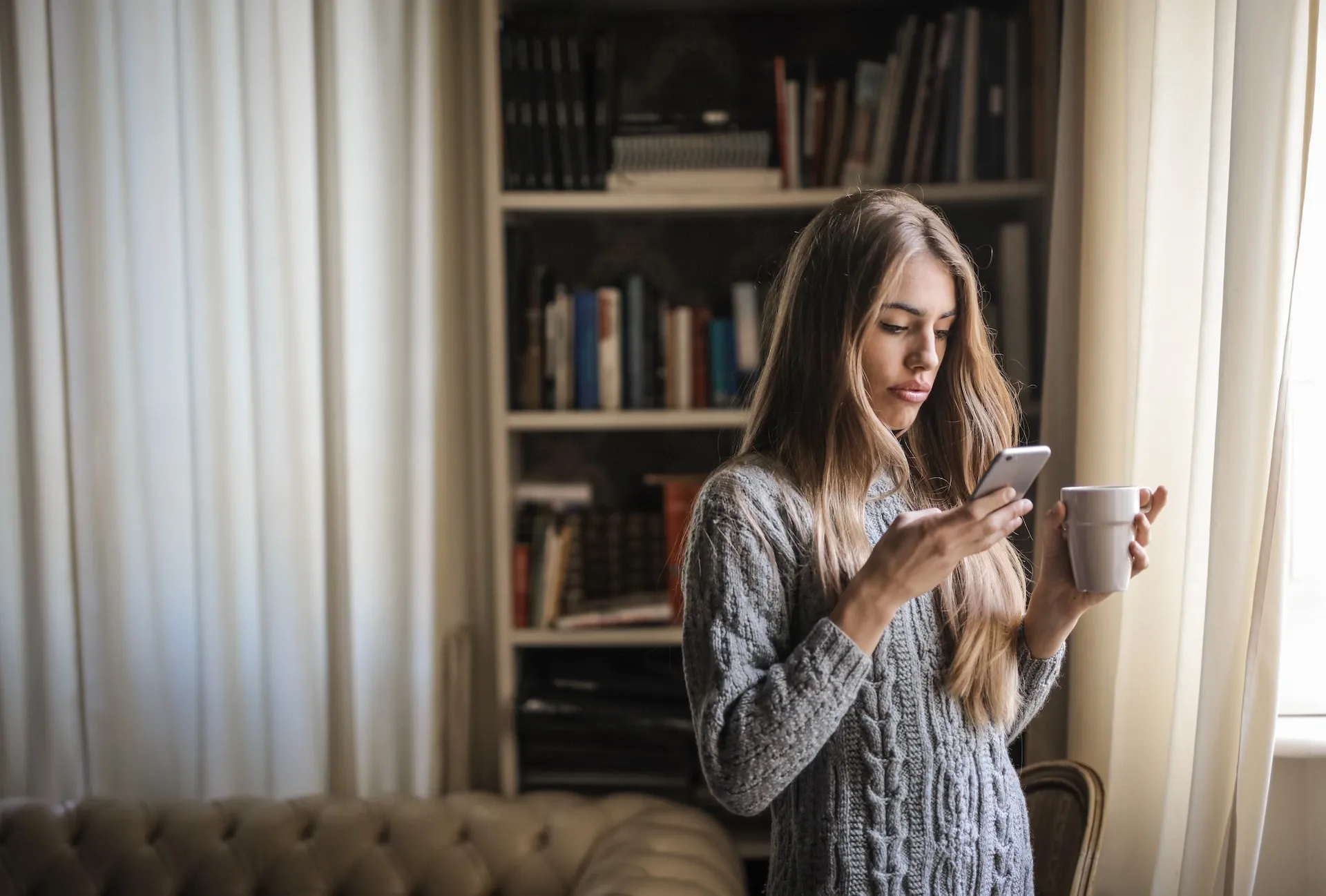
Now that you've learned what the Instagram Threads app is, how to get started, and how to post content, it’s time to get out there and start posting your own threads.
And if you need some music to go with the videos in your posts, why not use Epidemic Sound? After all, we have more than 40,000 tracks and 90,000 sound effects.
Our catalog is high-quality, affordable, and safe. An Epidemic Sound subscription goes beyond royalty-free music, removing the headache of licensing and freeing you up to do what you do best. You can enjoy the safety of our license hand-in-hand with our massive catalog of 40,000 tracks, covering just about every genre you can think of. You’ll also gain unlimited access to our advanced search functions — finding the right sound’s never been easier.
It’s better than royalty-free. It’s worry-free. Get started with Epidemic Sound below.
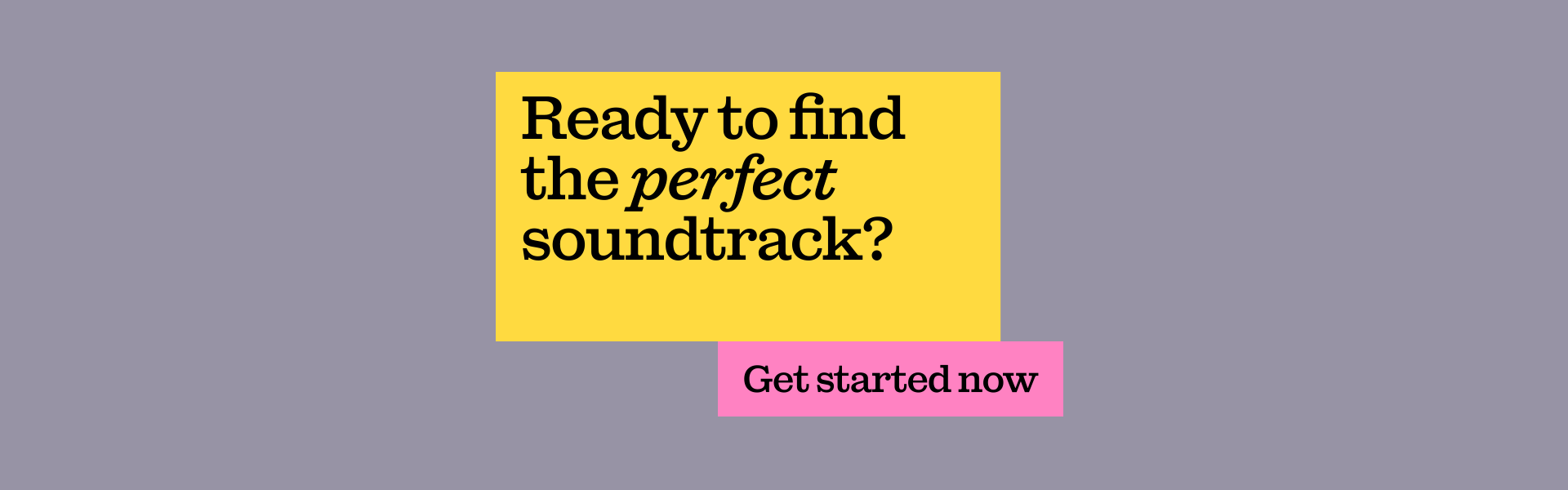
Want the perfect music for your Instagram videos? Look no further. Check out our collection of sound effects and music and take your Instagram content to the next level.
Related posts:

