How to use Facebook advertising in 2024
Not sure how to use Facebook advertising in 2024? Check out our tutorial for specs, cost, policies, strategies and more.

Advertising is a crucial element of social media, and Facebook is no different. Whether you’re a freelancer, enterprise, or somewhere in the middle, you need to know about Facebook ads.
Here’s everything you need to know about Facebook ads, including what they are, how you should use them, why you should use them, how much they cost, and more.
What are Facebook ads and what do they do?
Facebook ads are paid-for posts that advertise a product or service to users on the platform. They come in different shapes and sizes, which we’ll discuss later.
What does Facebook advertising do?
Facebook advertising targets users based on several factors, including:
- Demographic, including user age, gender and more
- User location
- Interests, including those listed on a user’s profile and ‘Liked’ pages and posts
- Other information the user may have shared with Facebook
Why is Facebook full of ads?
Facebook has nearly 3 billion active users – that’s around 40% of the world’s entire population! Of those users, Facebook ads potentially reach 2.11 billion. People are on the platform, posting, interacting, and hustling – if you run ads there and target the right folks, you’re going to be seen.
Facebook has its own ad manager. It’s called Ads Manager. Snappy. It’s similar to TikTok’s ad management system, but boasts more comprehensive targeting. Facebook’s approach is similar to most online advertising, where businesses will set an advertising budget for each click or thousand impressions the ad receives.
Today, we’ll learn the basics of using Facebook’s Ads Manager – or Meta Ads Manager, to give it its full title.

What are the different kinds of Facebook ad formats?
There are loads of different ad formats to select when running a Facebook campaign. Choosing between them depends on variables like what sort of content you’re producing, the audience you’re aiming for, and more. Here are the different Facebook ad formats.
Image ads
These are Facebook’s most basic ads, given they’re just still images. If you have some particularly striking visuals, they can be effective. Otherwise, they can be a little restrictive, as you only have one picture to get your point across.
If your product or service can’t be unpacked into one sole image, perhaps branch out into more ad formats. It’s also worth paying attention to your image ad’s spec and ratio, so it doesn’t crop your content.
Video ads
Similar to image ads, video ads show users one specific piece of content. Facebook advises that your video ad be no longer than 15 seconds, so you can hold people’s attention and ensure they don’t scroll away instantly. Despite their wow factor, video ads can get pricey pretty quickly – double-check if you really need a video ad before committing your budget to one.
Carousel ads
Carousel ads are an extension of image and video ads, allowing ten individual images or videos to be used. Each can have its own headline, description, and landing page – users can scroll through the carousel at their own pace. Carousels help show off a range of products or services, like a clothing line, holiday packages, or educational courses.
Instant Experience ads
Instant Experience ads are interactive placements that can only be accessed via mobile. They’re similar to carousel ads in terms of scrollable images and videos, but there’s a twist: users can zoom in and out of the on-screen content, complete forms, and browse lifestyle images tagged with your product or service. It’s a more immersive ad that helps bring your business to life on mobile.

Collection ads
Think of collection ads like carousel ads, but full-screen and more customizable. Essentially, they’re online shopping windows, allowing users to browse your selected product lineup and purchase directly through the ad.
Collection ads are better suited to businesses with larger selections, given Facebook’s algorithm can pair your products together for the best collection ad experience. For this reason, smaller businesses might struggle to make an impact with collection ads.
Lead ads
You can only run lead ads on mobile, as they’re designed to gather contact information with little effort from the user. They pop up in the feed with a ‘Subscribe Now,’ ‘Book Today,’ ‘Start a Free Trial Now’-type button near the bottom, offering a booking or confirmation form when prompted.
Slideshow ads
These ads comprise three to ten images, or a single video, which will play in a slideshow. If you’re dabbling in video, slideshow ads can be a great alternative to video ads, as they use up to five times less data – perfect if you’re targeting territories where customers’ mobile connections are limited.
Stories ads
Stories ads don’t sit in the regular Facebook feed – as the name suggests, they’re only viewable in users’ Stories feeds. You can play around with Stories ads a little more than regular image or video ads, with emojis, stickers, filters, and more at your disposal. While Facebook Stories ads offer you more creative freedom, it’s worth remembering that fewer people will view them, simply because more people view the regular feed than their Stories feed.
Messenger ads
These appear in users’ Facebook Messenger tab as a message. These ads are viewed as more personal, and if targeted correctly, can make a great conversation starter.

How to create a Facebook Ads account
Now that you know all the different types of Facebook ads, it’s time to create a Facebook Ads account. Here’s how.
- Ensure you have a Facebook Business Page. If you already have one, or once you create one, you’ll automatically be given a Facebook Ads account.
- Check your ‘ad account settings’ to confirm that all the nitty-gritty details are correct.
- Set up your payment method. Double-check it – we’ve lost count of how many times we’ve accidentally submitted an expired debit card.
Once you’ve gone through these steps, you’re ready to go.
How much does it cost per ad on Facebook?
There’s no set rule for how much a Facebook ad costs, but it does depend on a few variables. These include:
- Audience targeting: Advertising to a broader Facebook audience will usually cost less. However, if you want to refine your targeting and aim for a specific group, the price will increase.
- Campaign duration: The longer your ads run, the more you’ll have to pay.
- Location: Advertising costs vary wildly depending on which country you’re targeting.
- Time of year: Seasonal campaigns may cost more, as more businesses are fighting for the same slice of the pie.
- Time of day: High-traffic times like lunch tend to be more expensive, but cost-per-click (CPC) is usually lowest between midnight and 6 am in all timezones.
For conversion-based ads like sales, you’ll pay per completed action. For exposure-driven ads, like ads aimed to increase your views, you’ll pay for impressions.
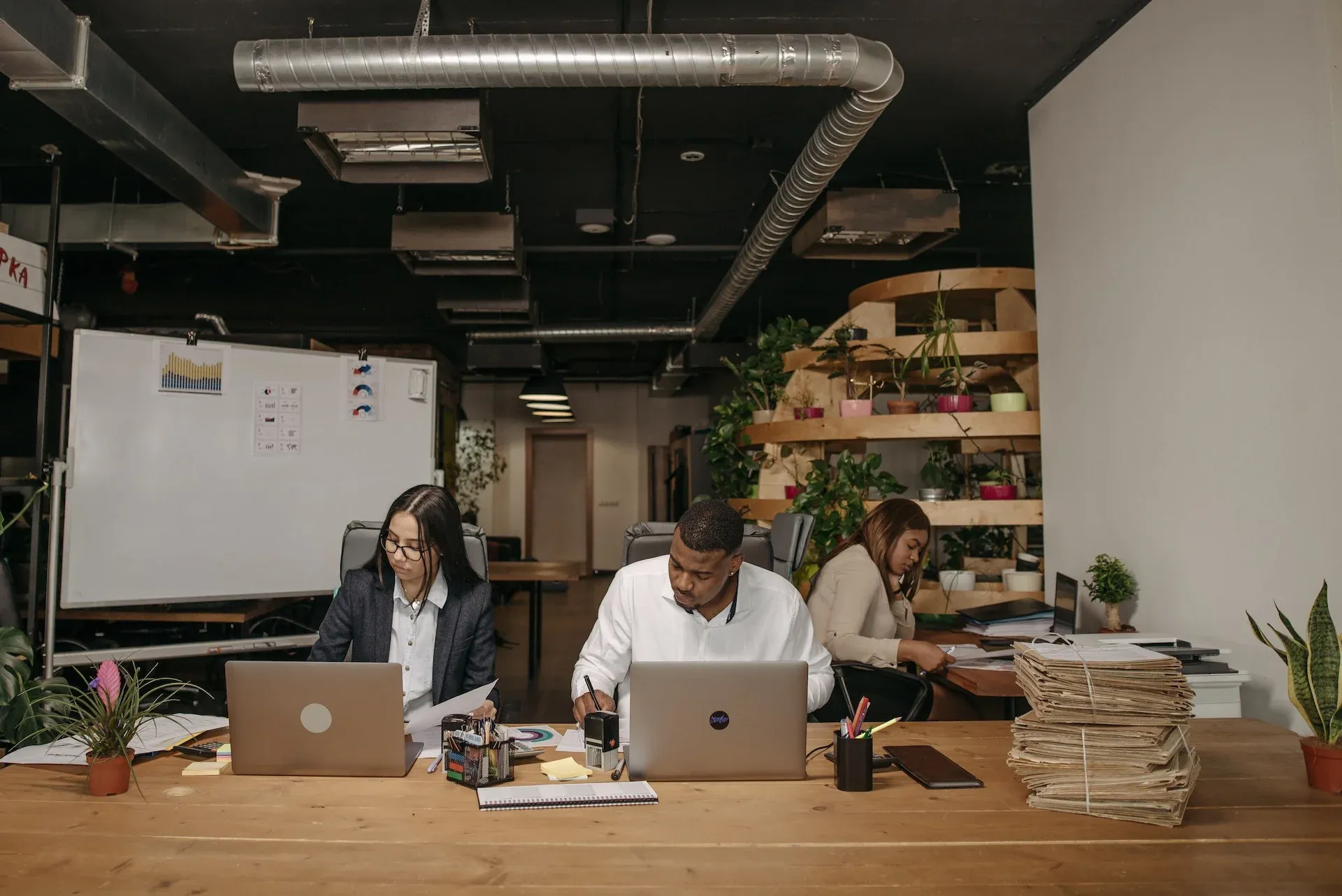
How to create a Facebook ad
1. Choose your objective
Once you’re logged in to Meta Ads Manager, head to the ‘Campaigns’ tab and hit ‘Create.’ Here, you can choose between 11 digital marketing objectives.
It’s a lot to take in at once, but it pays to take your time – the cost of your Facebook ads will depend on what kind of campaign you run, given the CPC benchmarks vary between campaign objectives. For example, the average CPC for a conversions ad is around $0.90 per click, whereas an impressions campaign is double that. Here’s a breakdown of the marketing objectives:
- Brand awareness: This helps introduce your business to a new audience
- Reach: Gets your ad in front of as many people as possible
- Traffic: Aims to drive traffic to a particular link, app, or Messenger conversation
- Engagement: Reaches a wide audience who’re more likely to click, like, share, or otherwise engage with your ad
- App installs: Encourages users to download and install your app
- Video views: Aims to bump up your video views
- Lead generation: Attracts new prospects to your sales funnel
- Messages: Convince users to contact your business via Facebook Messenger
- Conversions: Nudges people to complete a particular action through a subscribe link, purchase button, etc
- Catalog sales: Links your product catalog to your Facebook ads to boost sales of specific products
- Store traffic: Directs customers to your physical store
Once you’ve chosen your objective, you’ll have to pick a specific metric. For example, app installs require direction to an app, while engagement needs something to measure engagement against (likes, comments, shares, etc).
2. Give your ad campaign a name
Name your campaign, and don’t forget to declare if it falls in a special ad category. This includes ads for housing, social issues, elections, and more. At this point, you can set up an A/B test for your ads. But, seeing as we’re only walking through the process, we’ll skip that for now. Leave it turned off and head to the next step.
3. Budget and schedule – how much should you spend on your first Facebook ad?
Name your ad set and choose which page you’d like to promote with your ad. Now comes the tricky part: deciding how much money to spend on your ad. If this is the first time you’ve run Facebook ads, you can keep the cost low. Impression-based ads need to be fed at least $1 a day, whereas ads charged for likes, clicks, video views, or other types of engagement need a minimum daily budget of $5.
You can choose a daily or lifetime – meaning the ‘lifetime’ of the campaign – budget. Only commit to what you’re comfortable with. If you have $300 and that’s the absolute maximum you can pay, don’t go any higher.
If you’ve chosen a lifetime budget, you can select start and end dates. Scheduling ads like this can be great for targeting particular demographics. For example, if you’re targeting university students in Australia, your ad probably shouldn’t be live at 04:00 am, ACT on a Wednesday – your entire audience will be asleep. Which brings us to our next step…

4. Target an audience
A Facebook ad won’t be effective if it’s just blasted online without considering who’s viewing it. You can select a target audience based on age, gender, language, location, and more. You can even get extra detailed and target people who’ve shown an interest in your business before.
You’ll find an audience size indicator on the right-hand side of the screen. This helps you understand how large the reach of your Facebook ads will be, based on your budget and the criteria you’ve entered in the previous steps. There’s also an estimated Page and likes counter, but if this is your first rodeo, ignore it. This indicator becomes more accurate the more often you run Facebook ads, as it has more data to make estimates with.
If you want to go above and beyond, check out the ‘Detailed Targeting’ section. You can use this to target people based on interests, behaviors, and demographics. You can also exclude people if they don’t fit your target audience – this is perfect if your product or service appeals to a small niche.
5. Pick your Facebook ad placements
Scroll down from the previous section and hit ‘Advantage+Placements.’ This automatically places your ads across the Facebook feed, Messenger, Audience Network, and Instagram. If you want more control, you can click ‘Manual Placement’ and do it yourself. Your options will depend on the campaign objective you’ve selected, and you’ll be asked to choose from a bunch of variables. These could include:
- Device type: Which kinds of devices you want to target – desktop, mobile, or both
- Platform: Facebook, Audience Network, Instagram or Messenger
- Placement: Decide if your ads will appear in Feeds, Stories, Reels, in-stream, Messenger, search, in-article, Reels, or on apps and sites
- Mobile devices or operating systems: Decide if you want to solely target iOS, Android, all devices, etc
- WiFi exclusive: Only shows your ads when users are hooked up to WiFi

6. Establish brand safety
Head to the ‘Brand Safety’ section to filter content you don’t want associated with your ad. For example, if your product is strictly for adults, it shouldn’t appear in content aimed at teens. You can even block specific publishers and sites, if you want to be extra careful.
Once you’ve done that, double-check the estimated Page Likes and Reach numbers. If that’s all good, hit ‘Next.’
7. Create your Facebook ad
Finally, you get to make your Facebook ad. Select the correct ad format and fill in the appropriate text and media fields. Remember that the formats will depend on the campaign objective you chose earlier. Use the ‘Preview’ tool at the right-hand side of the page to get a sneak peek of your ads’ placements. If you like what you see, hit the green ‘Publish’ button to release your ad campaign into the wild.
What is Facebook boosting?
Boosted posts are different from ads. While boosting a post counts as an ad and is billed as such, it requires fewer steps than Ads Manager – boosting a post on Facebook just pushes a specific post into relevant users’ feeds. You can decide who to target, your budget, and the boost duration, but that’s about it when it comes to personalization.
How much does it cost to boost a post on Facebook?
Like the ads we just discussed, the cost of a boosted post depends on what you’re willing to spend. If you’re a small business and want to dabble in Facebook advertising, boosting posts is a softer way to get started.
And there you have it. How to advertise on Facebook in 2024. It’s a competitive, fast-paced space, but if you want to get your business in front of the right people, the Meta Ads Manager can help.
If you’re stuck for music to use in your ads, don’t settle for second-best. Find the perfect soundtrack with Epidemic Sound.
Our catalog is high-quality, affordable, and safe. An Epidemic Sound subscription goes beyond royalty-free music, removing the headache of licensing and freeing you up to do what you do best. You can enjoy the safety of our license hand-in-hand with our massive catalog of 40,000 tracks, covering just about every genre you can think of. You’ll also gain unlimited access to our advanced search functions — finding the right sound’s never been easier.
It’s better than royalty-free. It’s worry-free. Get started with Epidemic Sound below.

Related posts:

